
How to check the review request email sample?
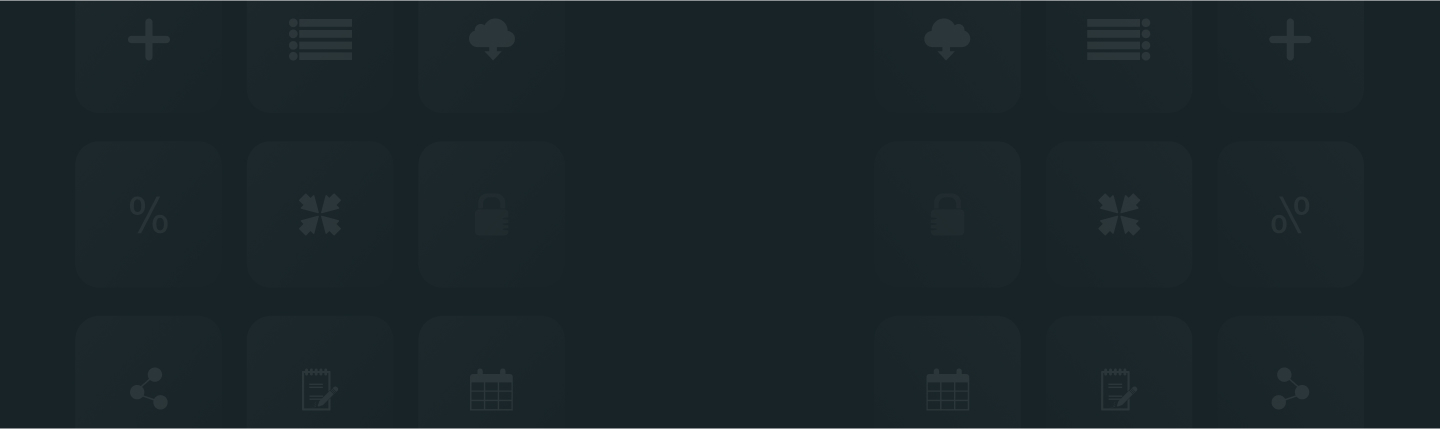
ReviewXpo enables you to check the review request email sample so that you can determine if there’s any need for further customization of emails. To check the review request email sample, please follow these simple steps;
Step 1: From Shopify admin, open your ReviewXpo App “Menu” and click “Emails”.

Step 2: Select “Email Content” from the drop-down menu.

Step 3: Click on the “Drop down arrow” for “ First Review Request” to open the customization window.

Step 4: Click on “View Sample” from the customization window.

After that, the email sample will be shown through a modal window. You can check whether there is any lack of information or whether the email needs further customization.

In ReviewXpo, you can see email samples for every review request email. To learn more about review request emails, check How many events can I request to submit a review?
Also to know how to enable the review request email, check How to send review request email for the first time?
For further queries please contact us, we'll always be there to help you!



