
How to set review request email timings?
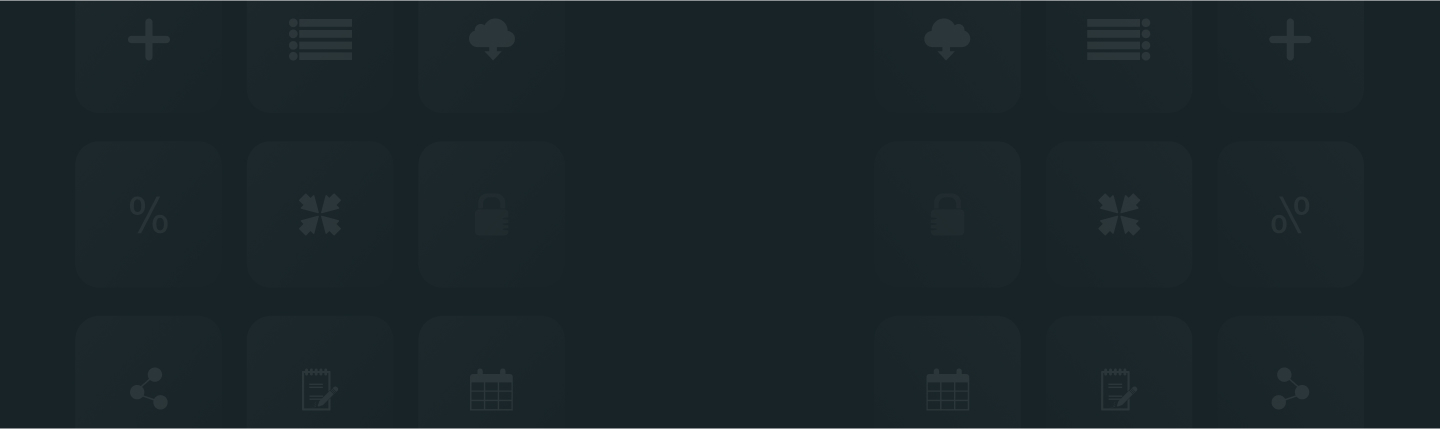
Sending an email for a review request is important and so is maintaining the timing of that email. Otherwise, there’s a chance that the customers may get a negative perception. ReviewXpo allows you to choose a moderate time difference between the “Payment or Fulfillment” and the “Review Request Email”.
To set the timing for the review request email, please follow the instructions;
Step 1: From Shopify admin, open your ReviewXpo App “Menu”. Then, click “Collect Reviews” and select “Reminder Setting”.
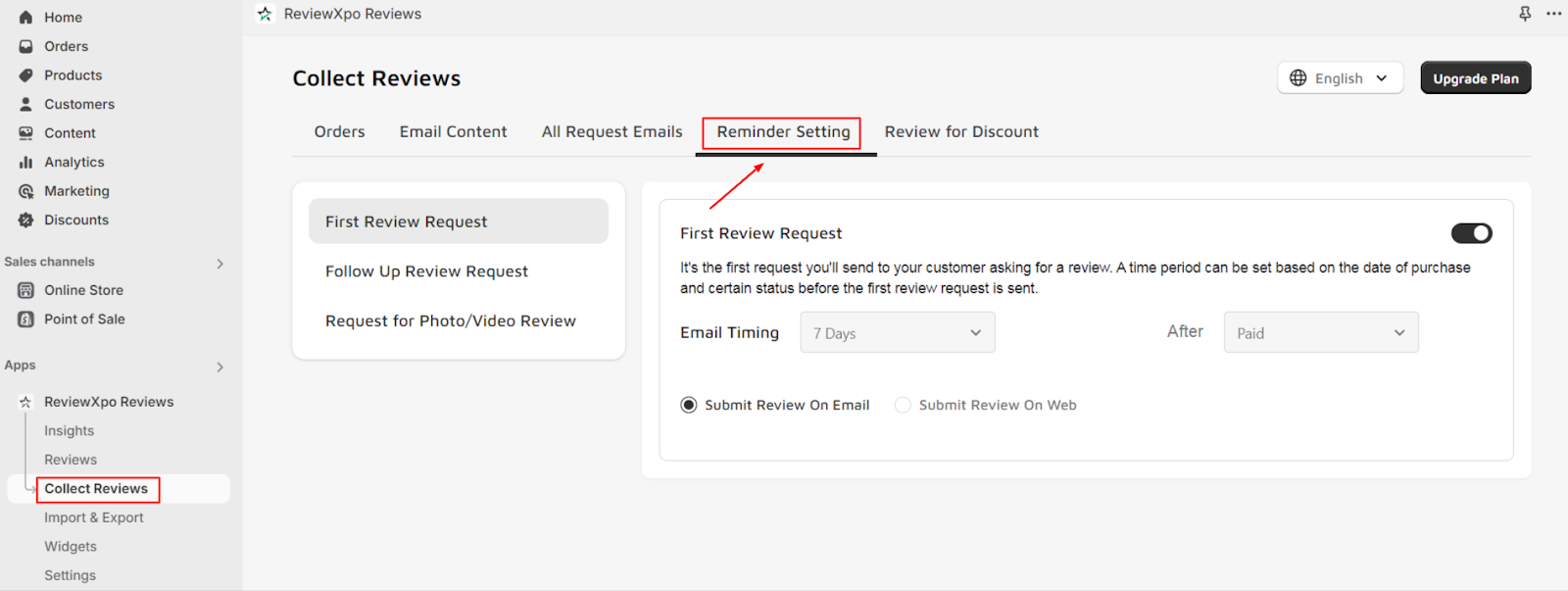
Step 2: Customize the Email Timing to your preferences.
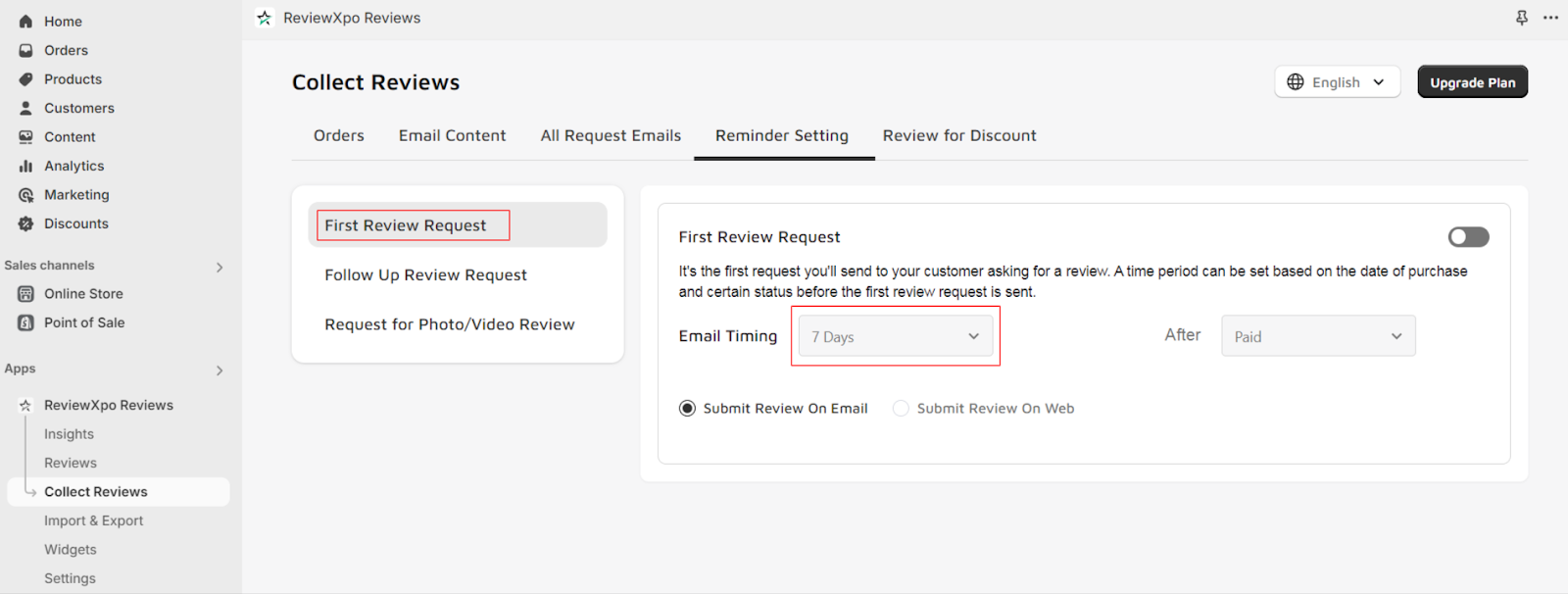
Step 3: Click “Save”.
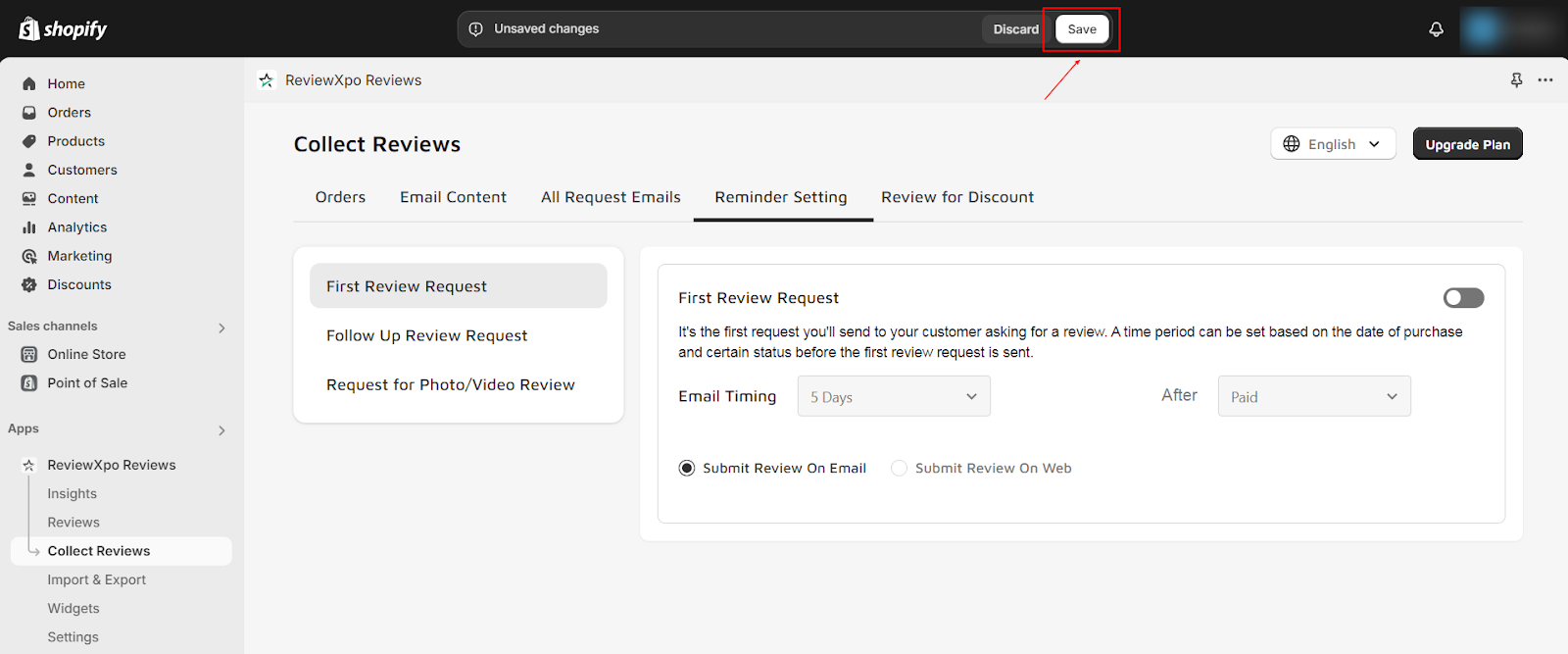
Hope you’ll be able to provide a better customer experience using ReviewXpo. You can also customize the email content of the “First Review Request”. To know more about this, check How to customize the content of the first review request email?
For further queries please contact us, we'll always be there to help you!



