
How to set request timing for photo/video review?
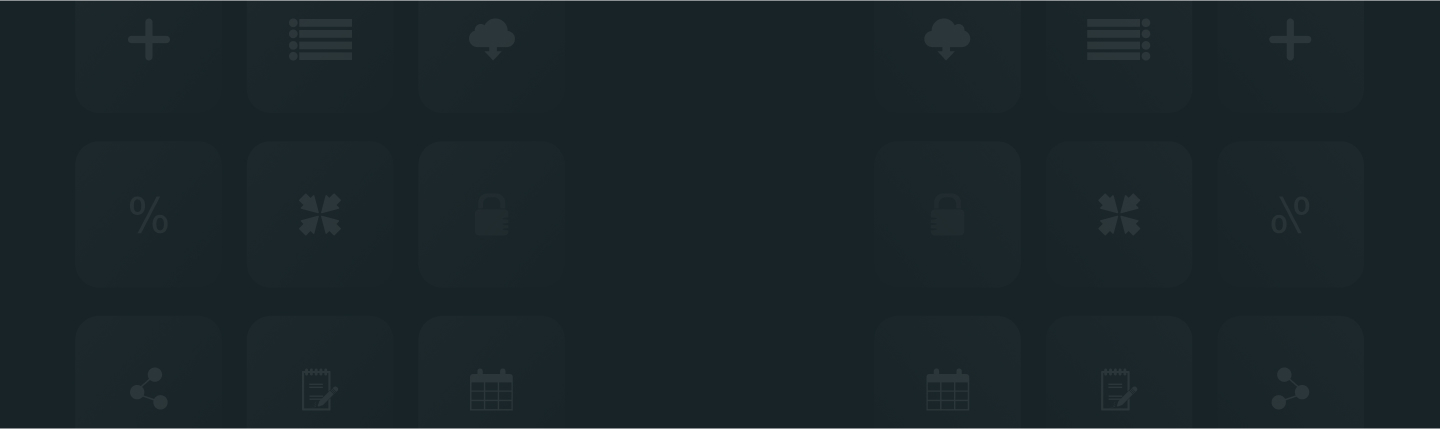
Having an attachment with the reviews can raise brand visibility, increase authenticity, and drive sales. The ReviewXpo product reviews app allows you to send an email request specifically for a photo/video attachment via "Request for Photo/Video Review" if the customer has not attached one to their review.
To set up the timing for “Request for Photo/Video Review”, please follow these instructions;
Step 1: From Shopify admin, open your ReviewXpo App “Menu” and click “Collect Reviews”.

Step 2: Select “Reminder Setting”.

Step 3: Select “Request for Photo/Video Review” and customize the “Email Timing” to your preferences.
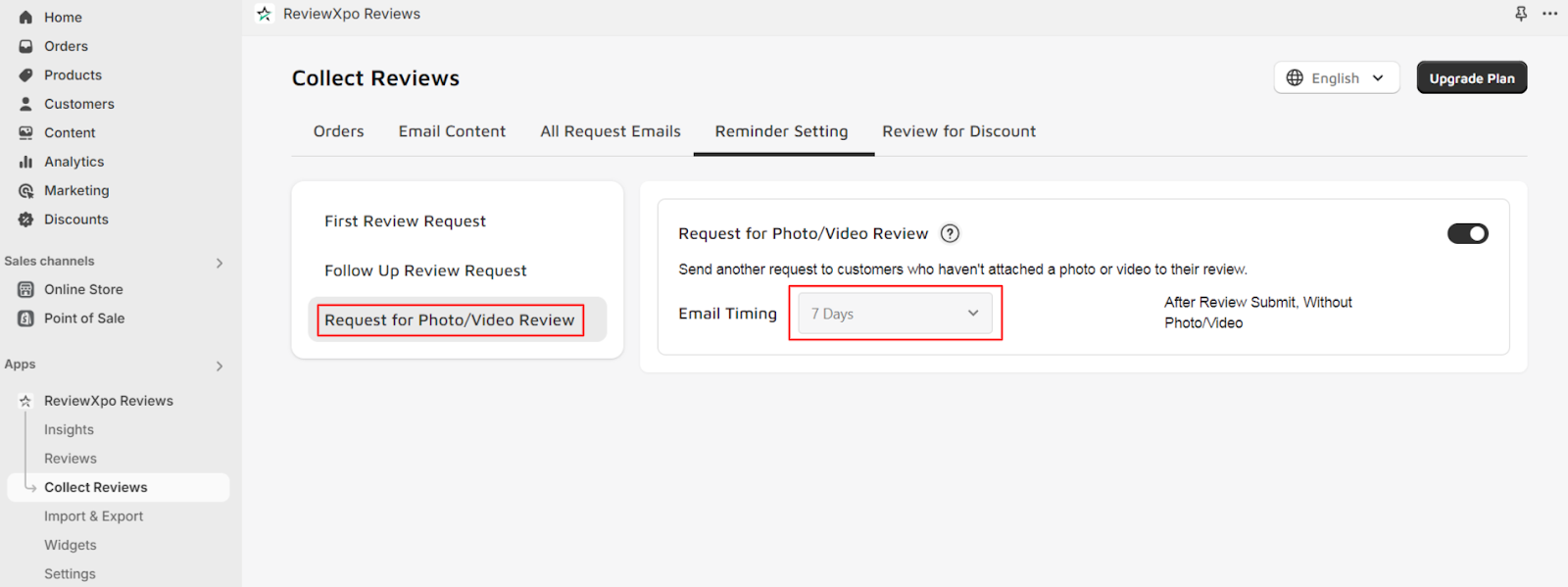
Step 4: Lastly, click “Save”.
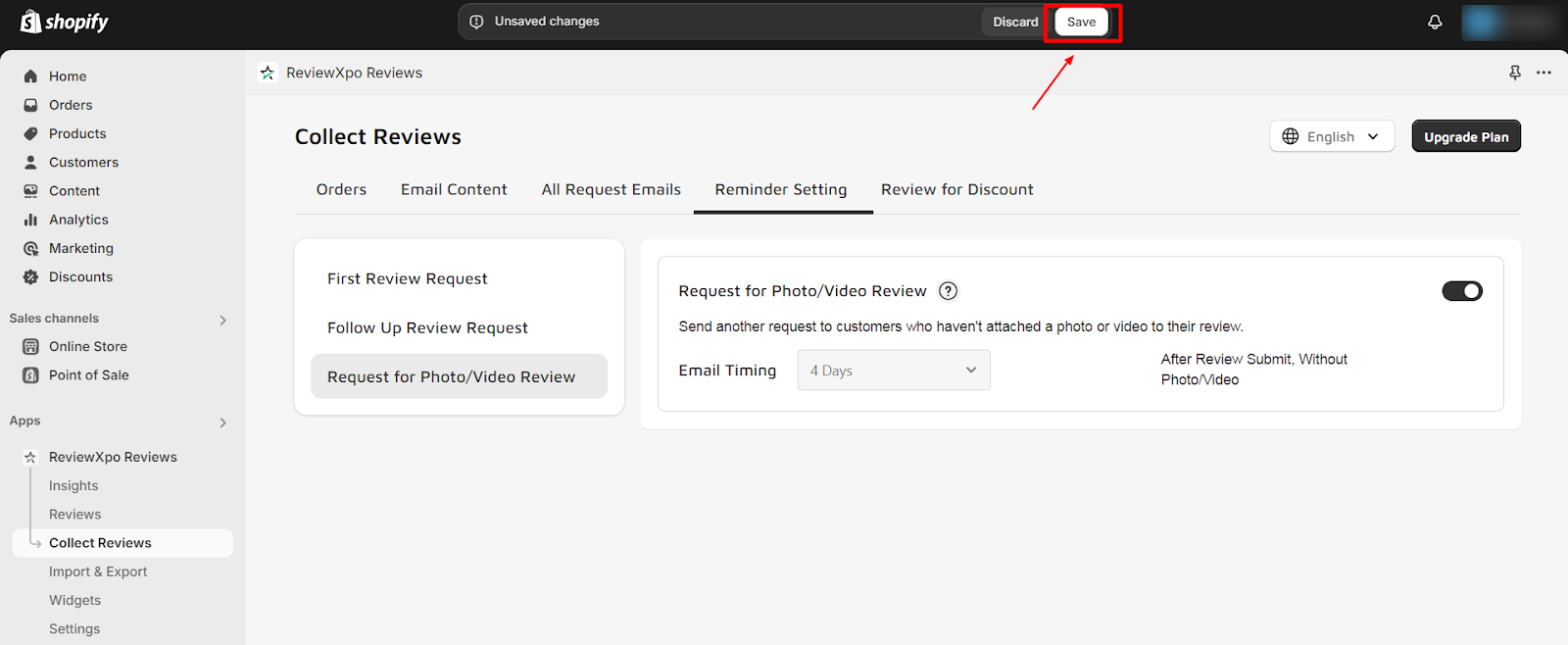
You can also customize the email content of the “Request for Photo/Video Review”. To know more about this, check How to customize the content of photo/video review request email?
For further queries please contact us, we'll always be there to help you!



