
How to set up your custom email address for Review Request Emails
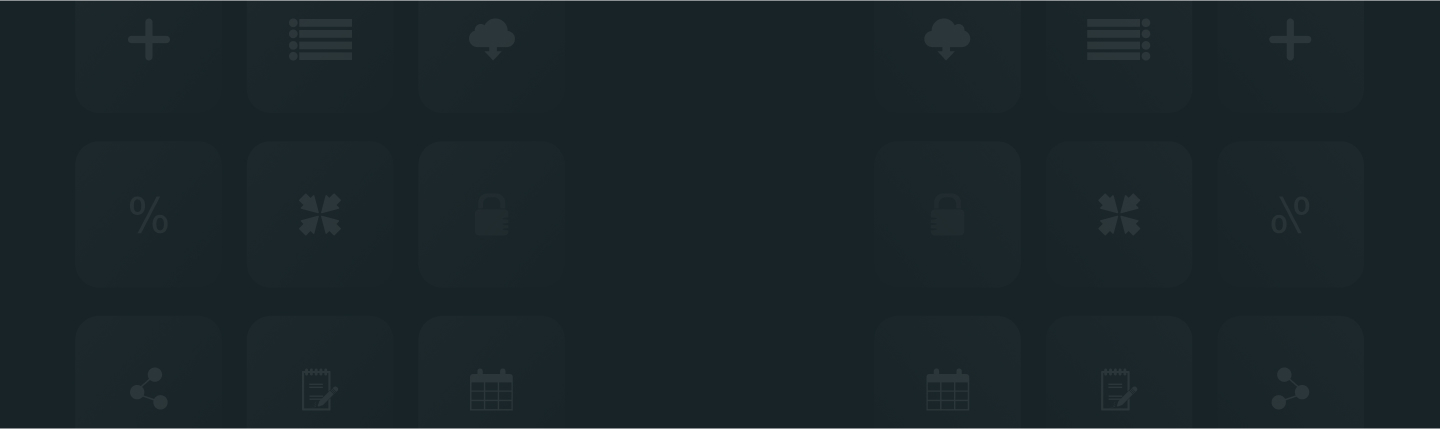
ReviewXpo’s Custom email feature lets you customize the sender email to your organizations name. Here's how you can do it:
Step 1: Go to Settings > Email Settings and Select 'Custom Email'. Enter your desired domain mail. (You can not use public emails i.e @gmail, @hotmail etc).
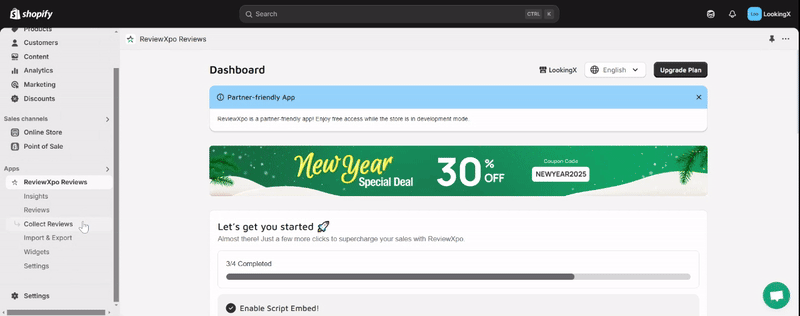
Make sure the Review Request feature is enabled. Go to Collect Reviews > Reminder Setting and enable the First review request.
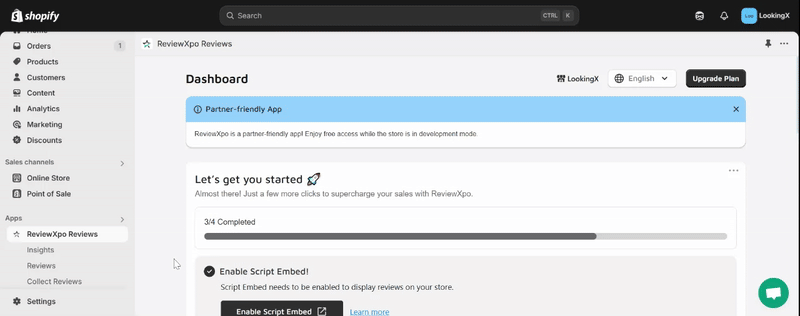
Step 2: Verify your email address. The confirmation link will be sent to the email you provided.
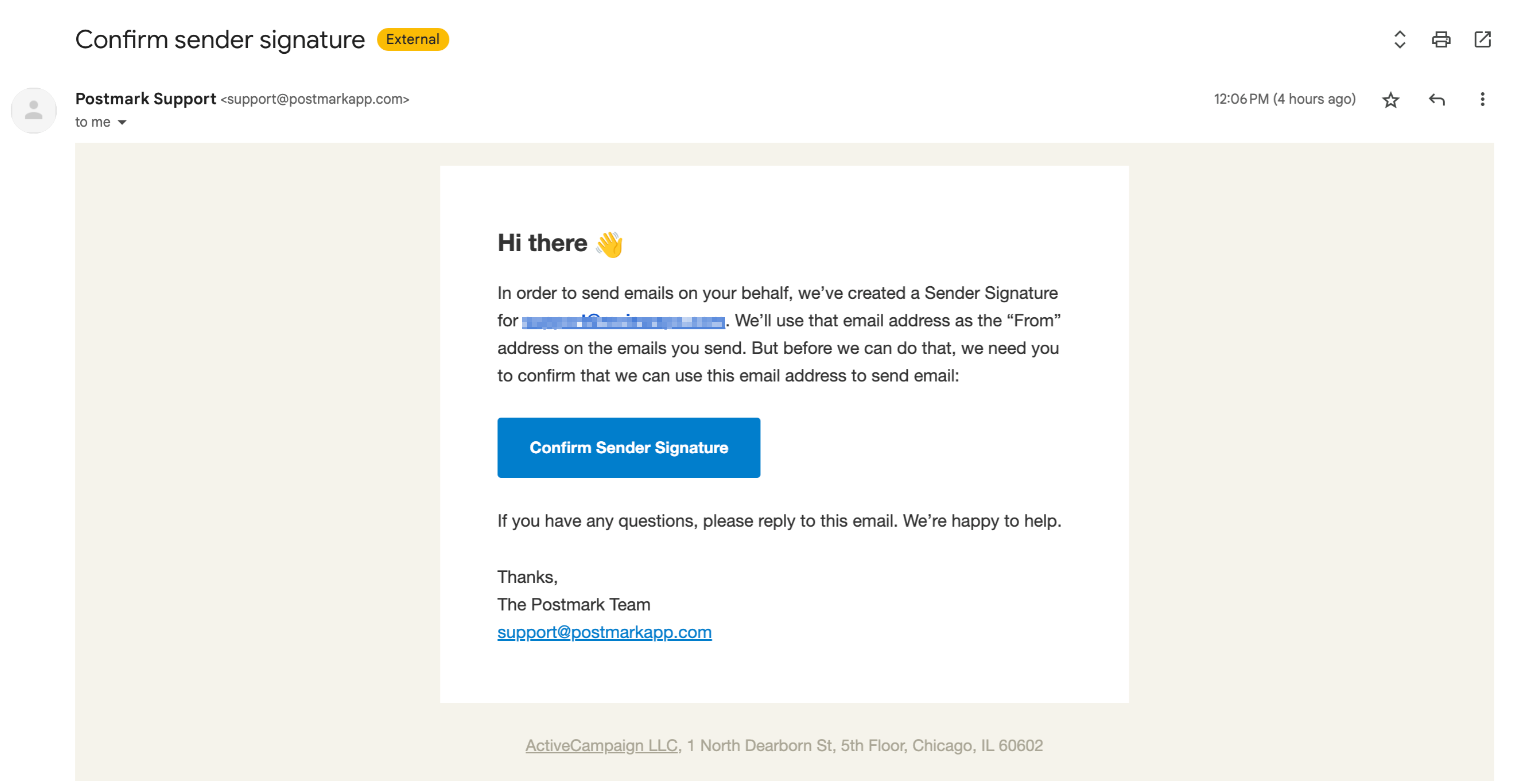
Step 3: Once the email has been verified, you can send review requests to your customers and the sender email will be the one that you provided and verified.

Important Note: It’s important to Add the following URL’s to your DNS records so that the review request emails don’t end up in the customer's spam bin.
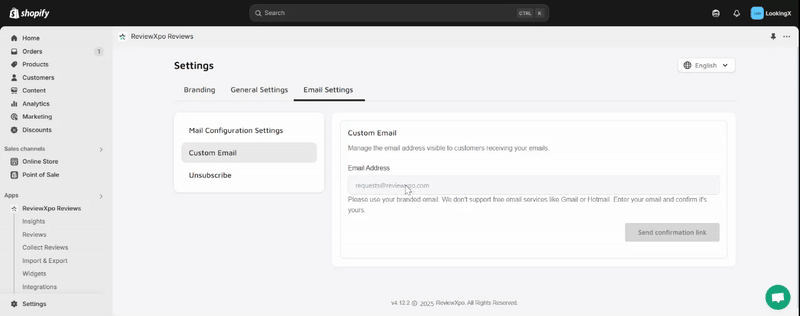
Here’s how you can do it:
The DKIM records will be added as TXT records, and Return-Path records need to be added as CNAME records. In most cases, the DNS management option will be available with the hosting provider. However, in a few cases, the DNS is managed by the domain provider.
Once you have the DKIM and the Return-path records generated from the CallHub team, you may navigate to the link of your hosting provider listed below for step-by-step instructions on setting up the DNS records.
- Google Domains
- Linode
- SiteGround
- Bluehost
- CloudFlare
- DNS Made Easy
- DNSimple
- Dreamhost
- DigitalOcean
- GoDaddy
- Hostgator
And if you need any help at all or have any questions, feel free to reach us via the support chat.



