
How to mark a review as verified?
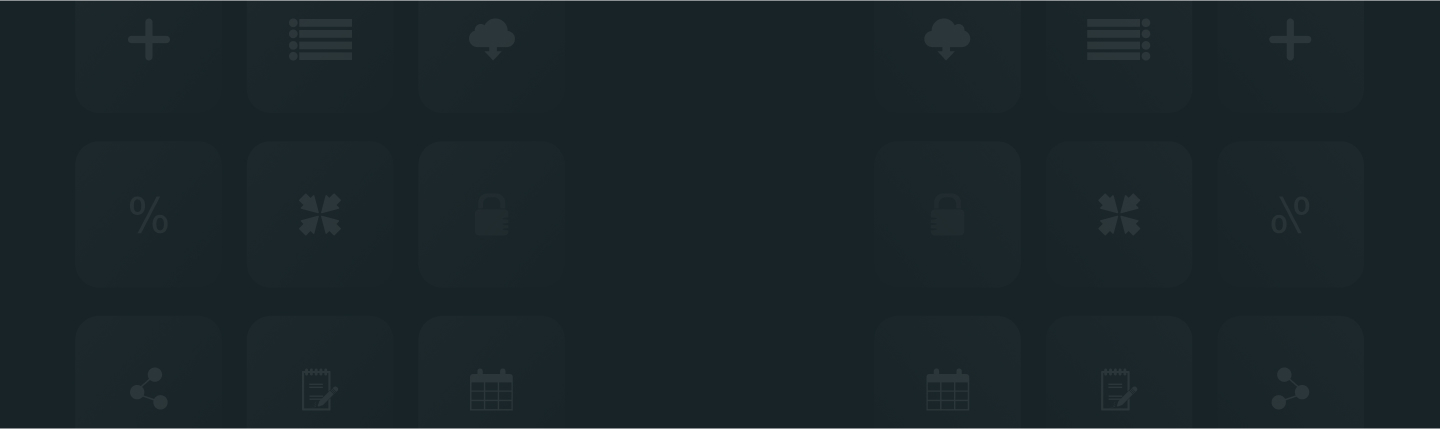
Usually, Verified reviews carry more weight and authority. So customers always look out for the reviews that the shop owners have verified. ReviewXpo app enables you to mark any review as verified from the review section, just by following these simple steps;
Step 1: From Shopify admin, open your ReviewXpo App, click “Reviews” and Select “All Reviews”.

Step 2: Scroll down to the review you want to verify, and click on the “Action” icon.

Step 3: Select “View More” and a modal window will pop up.
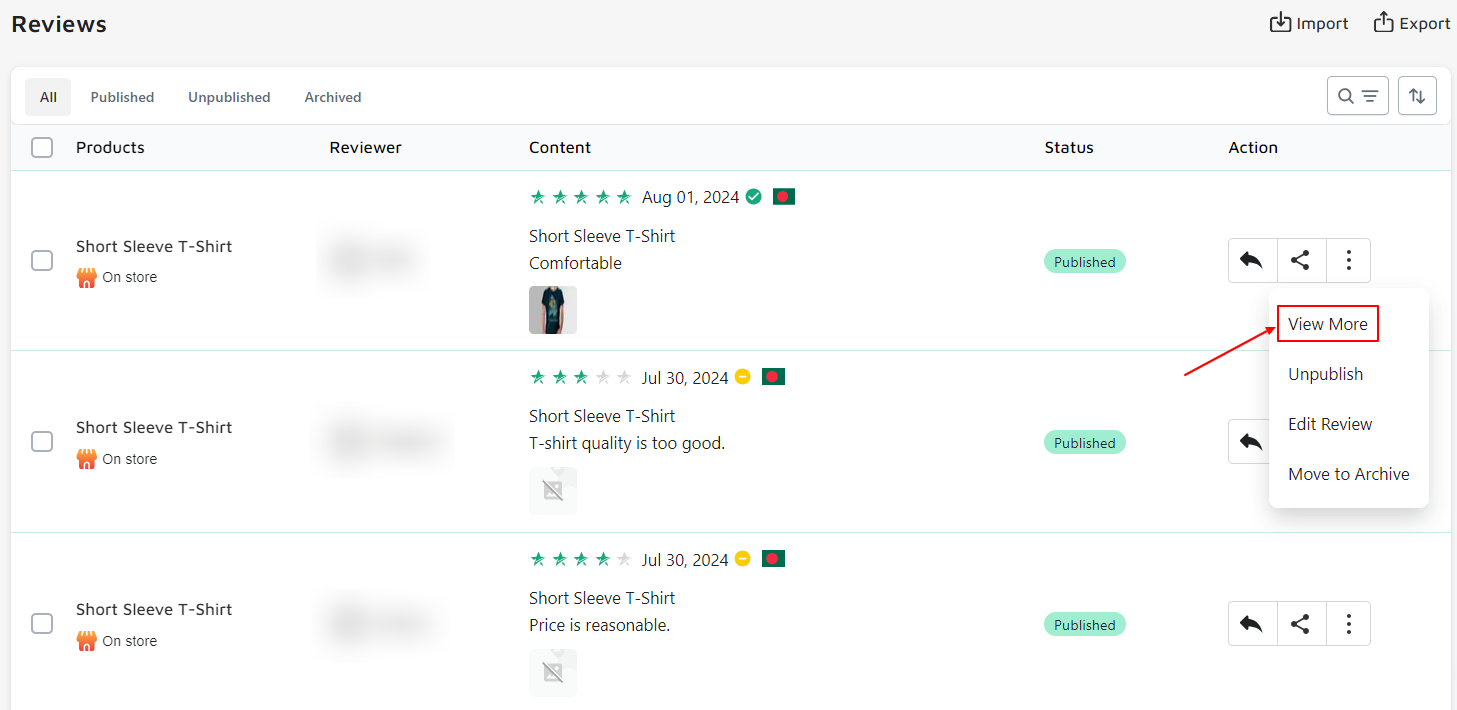
Step 4: Choose “Mark as Verified”.
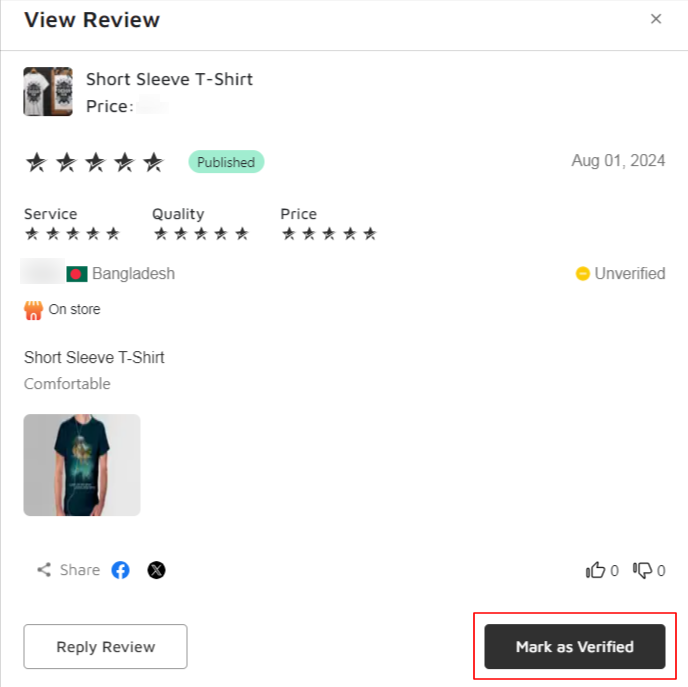
With this, you can mark any review from the review section as verified. It will boost the authenticity of your store to a great degree. You can also unverify any review, check How to mark a review as unverified? for reference.
For further queries please contact us, we'll always be there to help you!



