Documentation

How to hide a review?
How to hide a review?
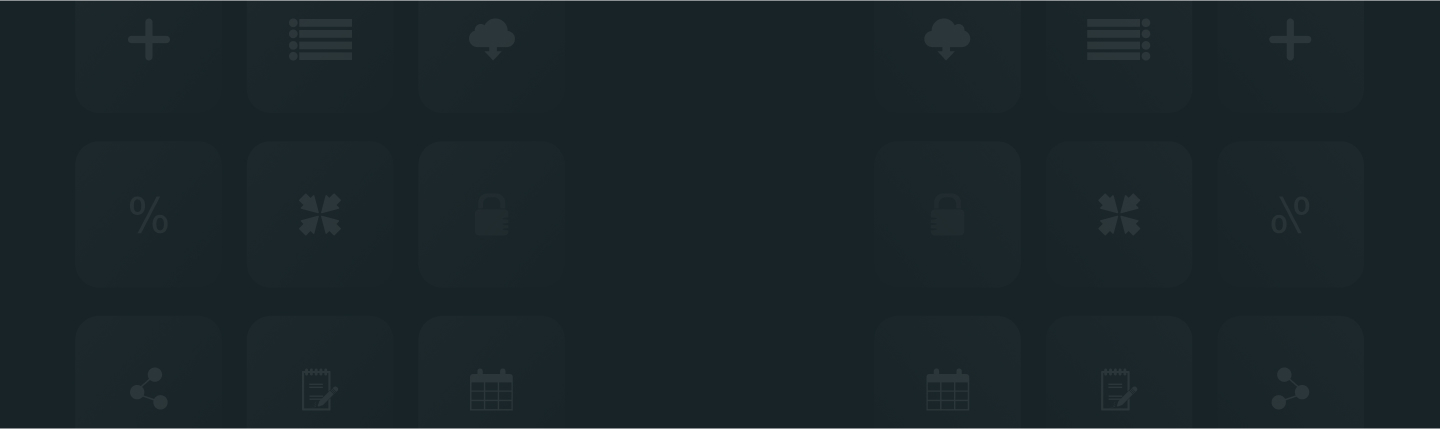
ReviewXpo product reviews app enables you to moderate any unwanted reviews from your customers. To hide any specific review, please proceed to these simple steps;
Step 1: From Shopify admin, open your ReviewXpo App, click “Reviews” and Select “All Reviews”.

Step 2: Scroll down to the review you want to verify, and click on the “Action” icon.

Step 3: Select “Unpublish” and a warning modal will pop up.

Step 4: Choose "Yes" from the warning modal.

Now that particular review will be hidden from the public and will be only visible to you. You can also choose to publish that review anytime you want by clicking on the “Publish” button in the action icon.

For further queries please contact us, we'll be always there to help you!



