
How to display review testimonials using ReviewXpo shortcodes?
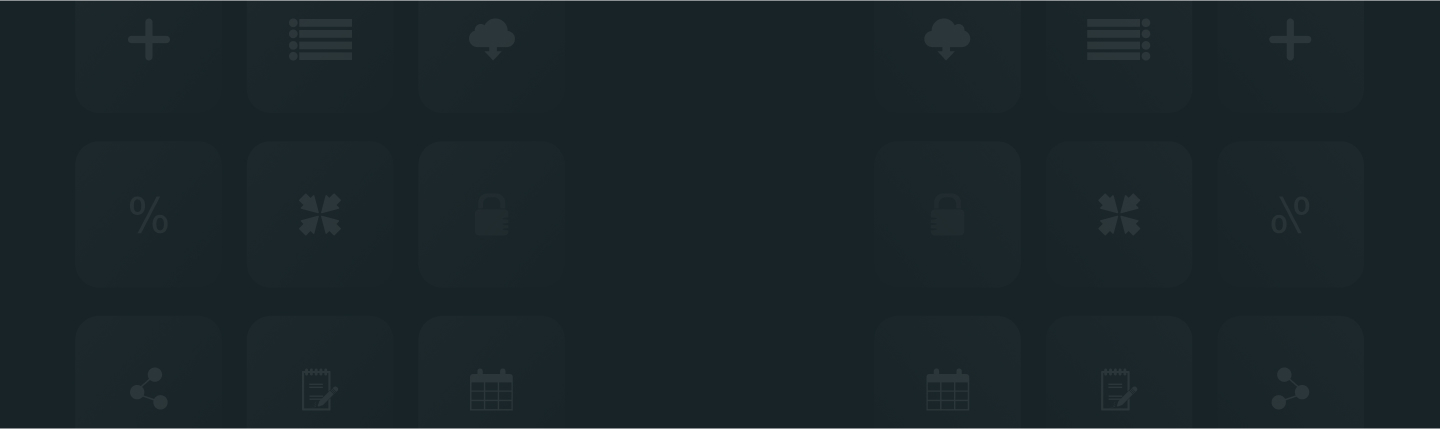
With the ReviewXpo testimonial widget, you can easily showcase your customers' testimonials to increase your store’s authenticity. To integrate the testimonial widget into your store using ReviewXpo shortcodes, please follow these steps;
Step 1: From Shopify admin, open your ReviewXpo App "Menu" and click "Widgets".
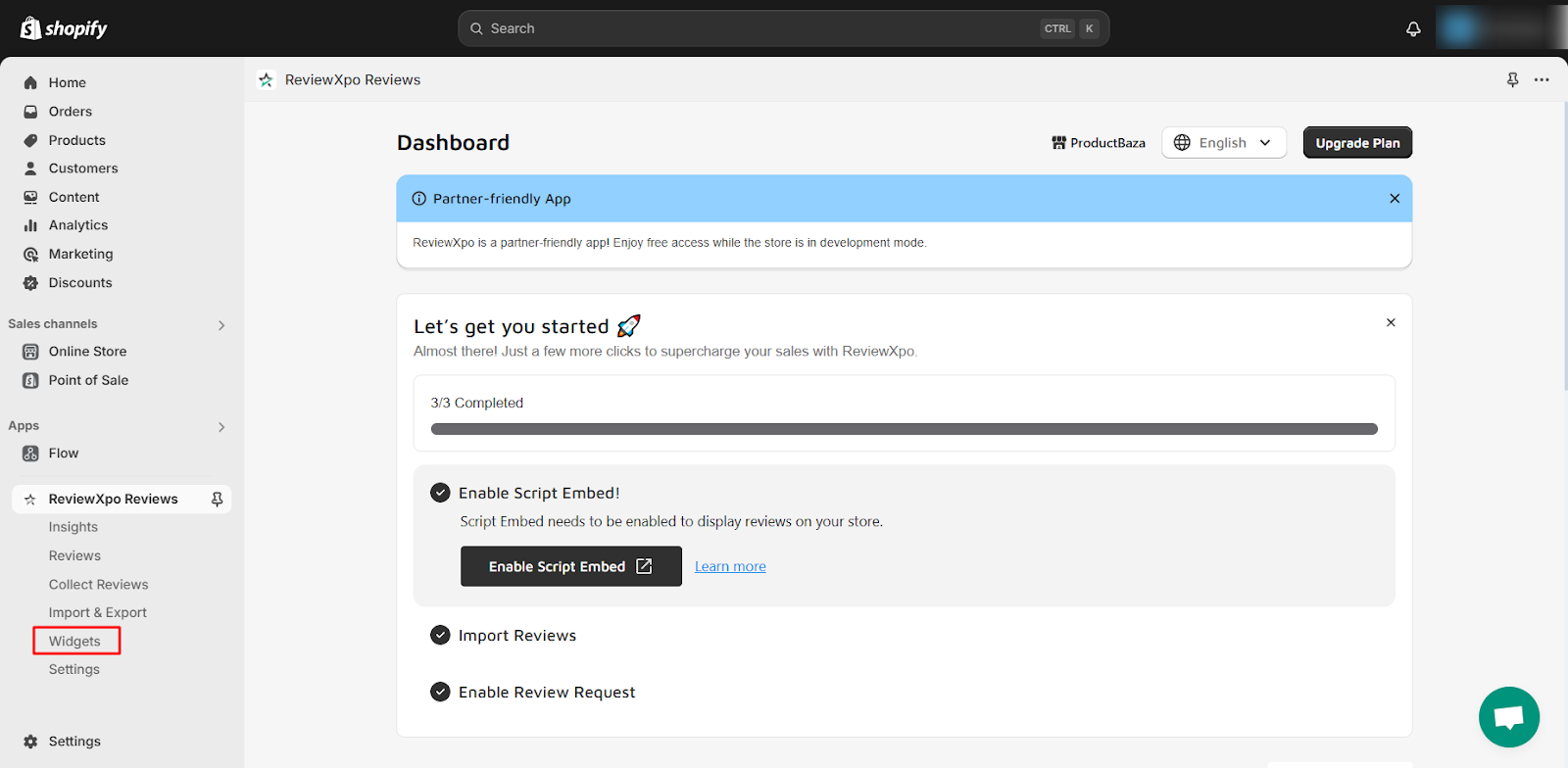
Step 2: Select the "Testimonial" widget and click on Customize.
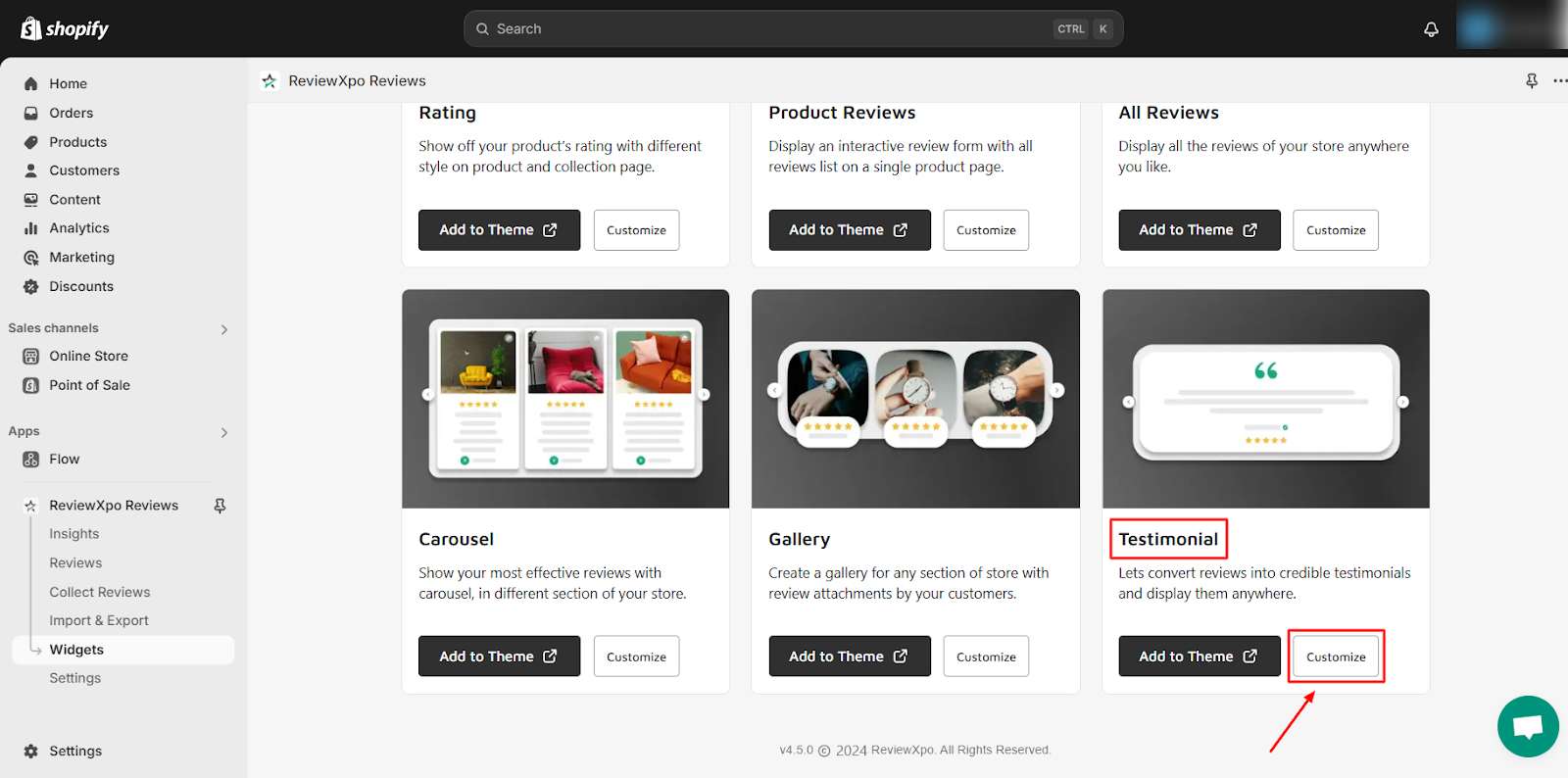
Step 3: Click on "Shortcodes".
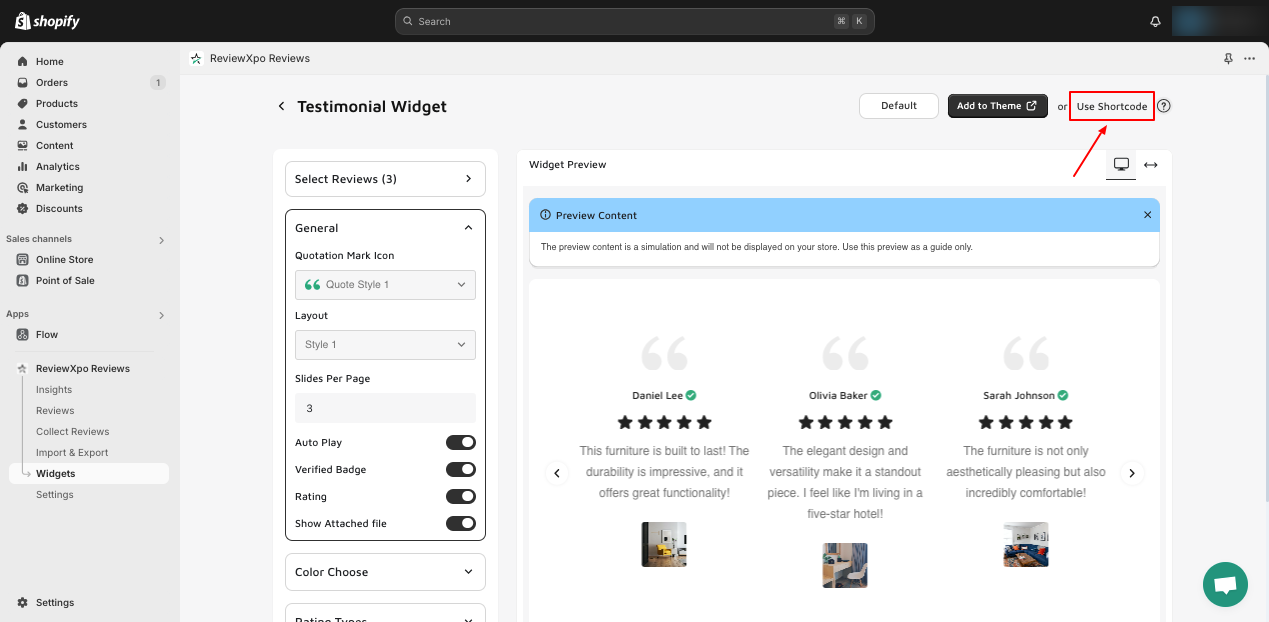
Step 4: Copy the shortcode and click on "Go to Theme Editor".
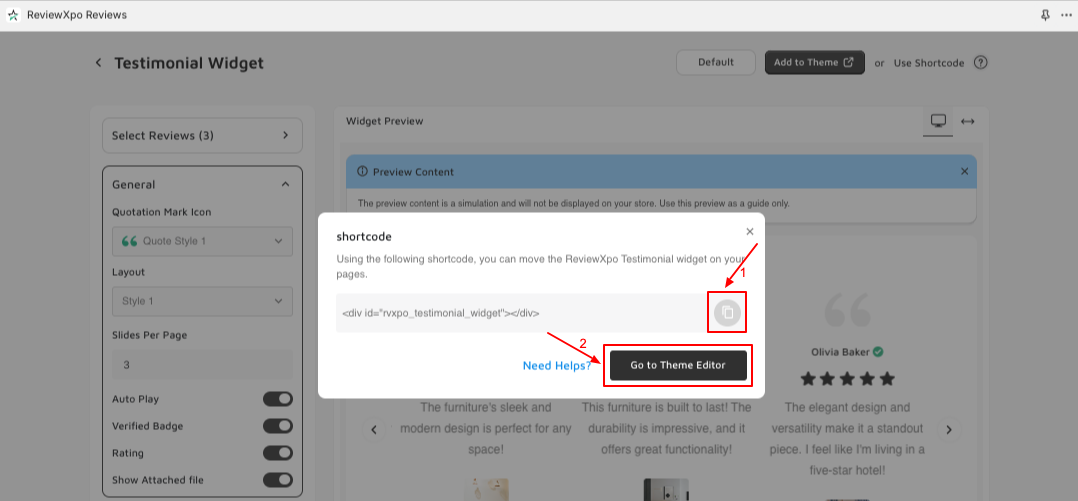
Shortcode: <div id="rvxpo_testimonial_widget"></div>
Step 5: From the template dropdown, choose the section where you want to showcase the testimonial and open it.

Step 6: Now, insert the shortcode at your preferred place on "Theme Code Editor".
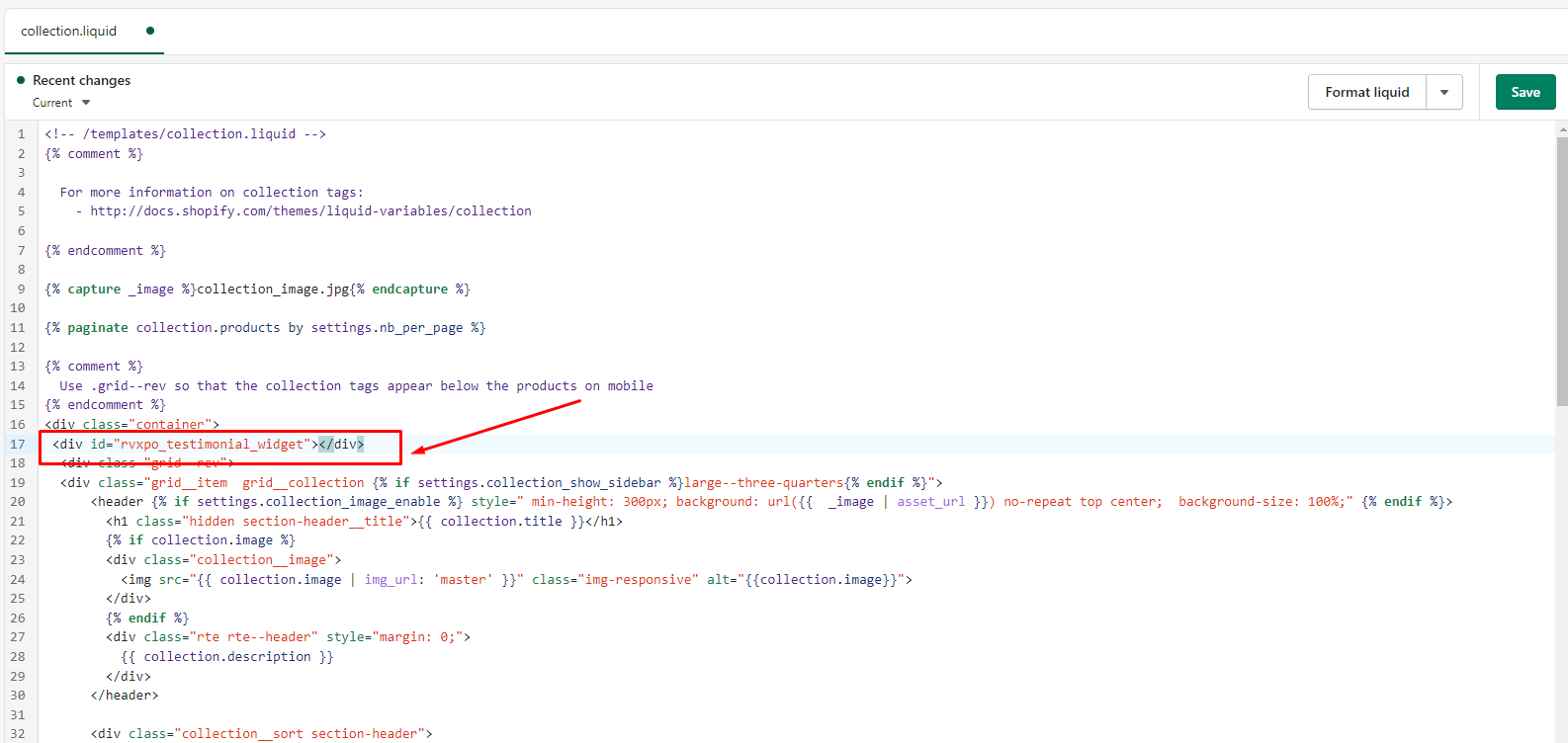
Step 7: Lastly, click "Save".
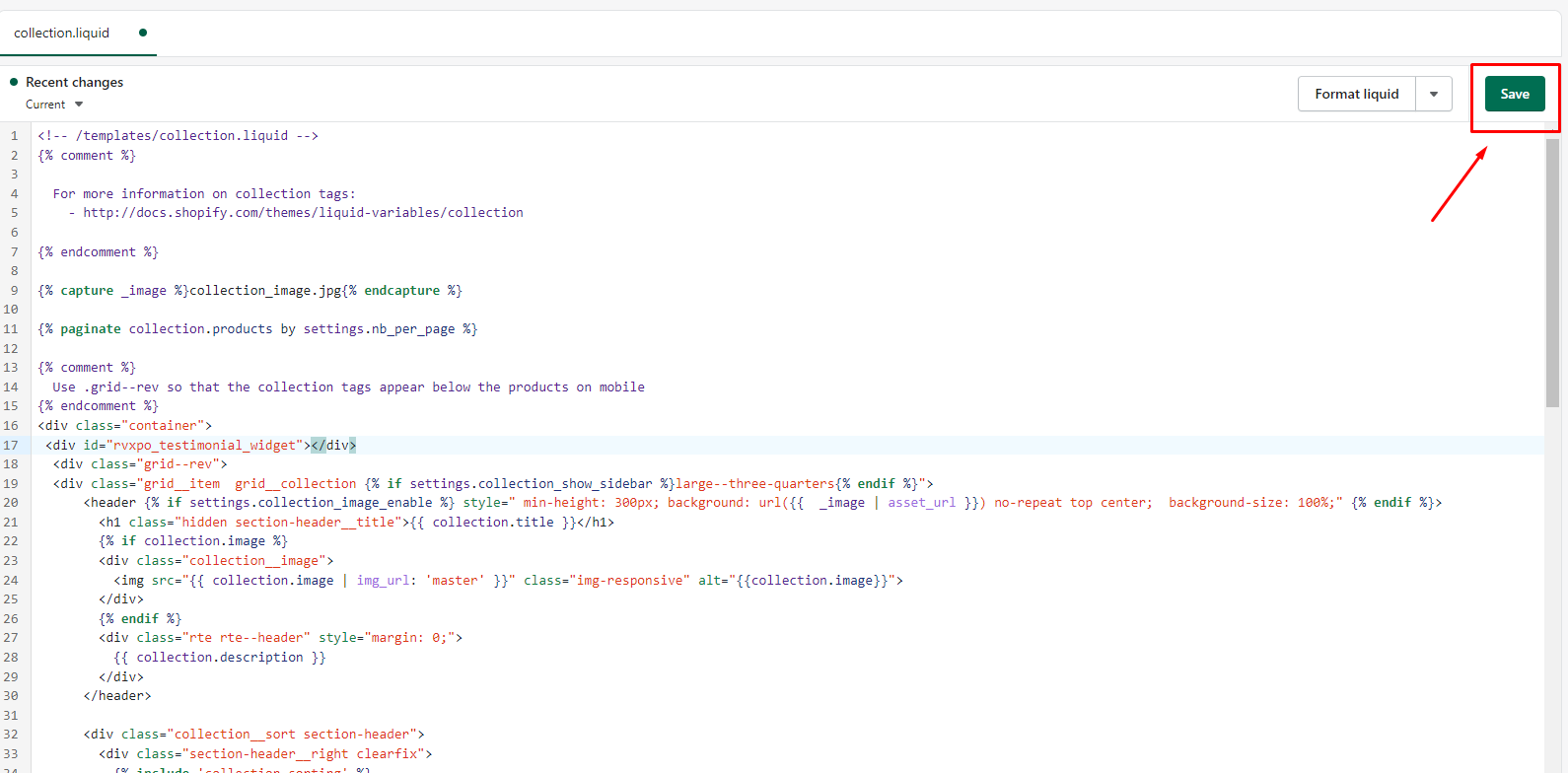
Now, showcase your customer experience testimonial on your store and build trust with your customers.

For further queries please contact us, we'll always be there to help you!



