
How to display product reviews using ReviewXpo shortcodes?
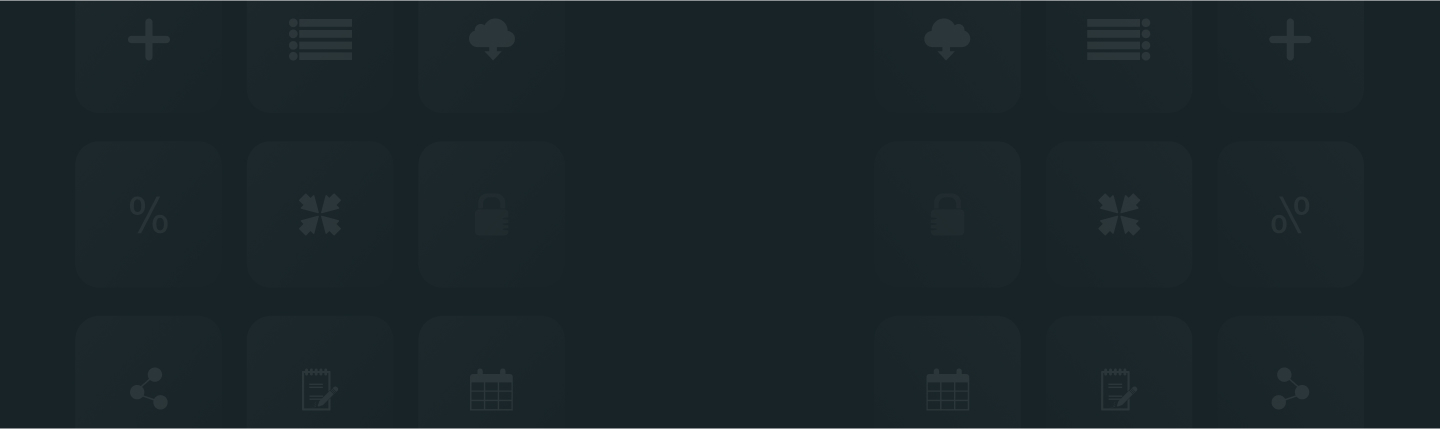
You can now use ReviewXpo shortcodes to integrate the “ReviewXpo Reviews” widget into your product page or even customize the placement. Please follow these easy steps to display your product reviews using ReviewXpo shortcodes on your product page;
Step 1: From Shopify admin, open your ReviewXpo App "Menu" and click "Widgets".
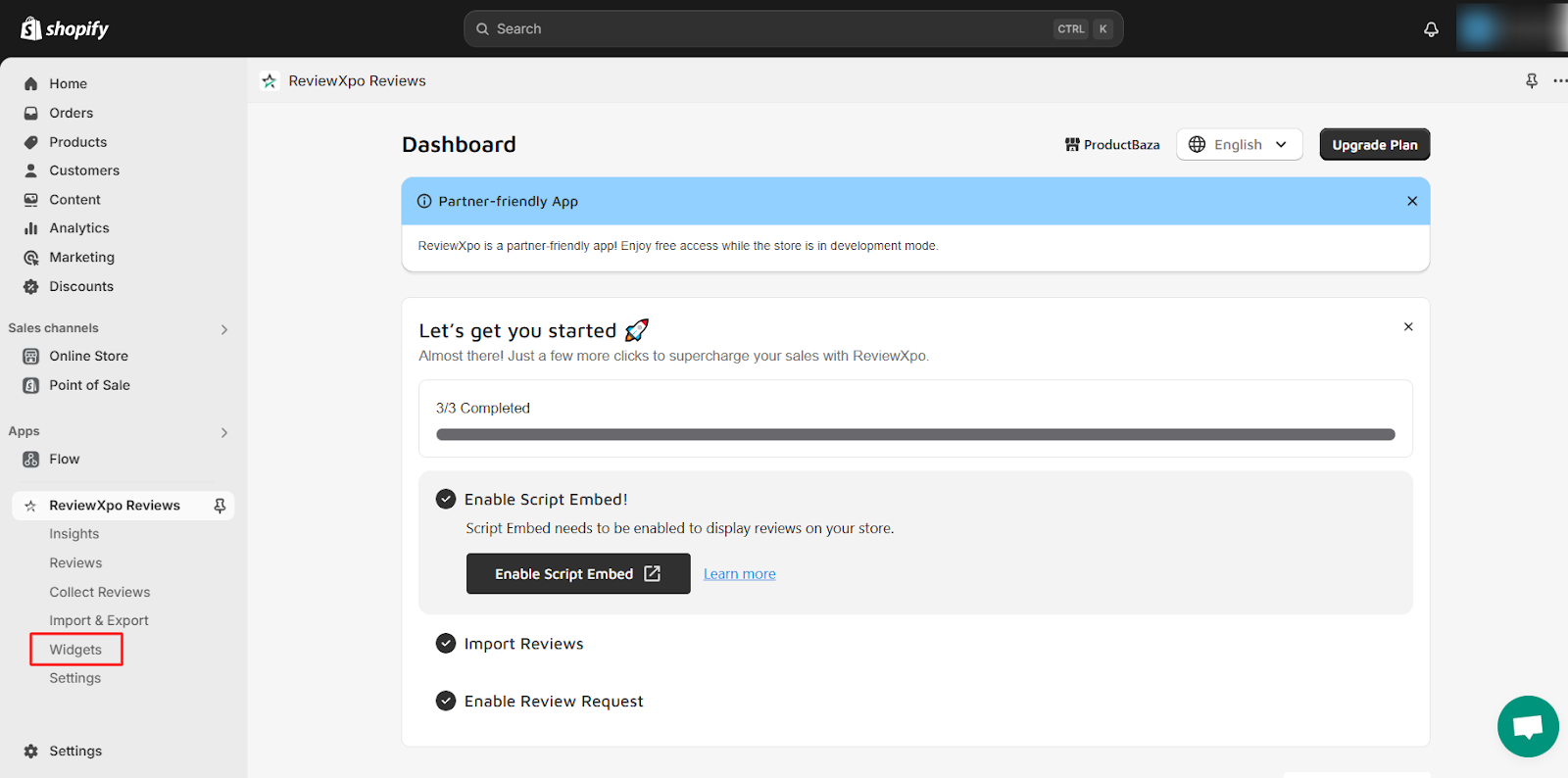
Step 2: Go to the "Product Reviews" section and select “Customize”.
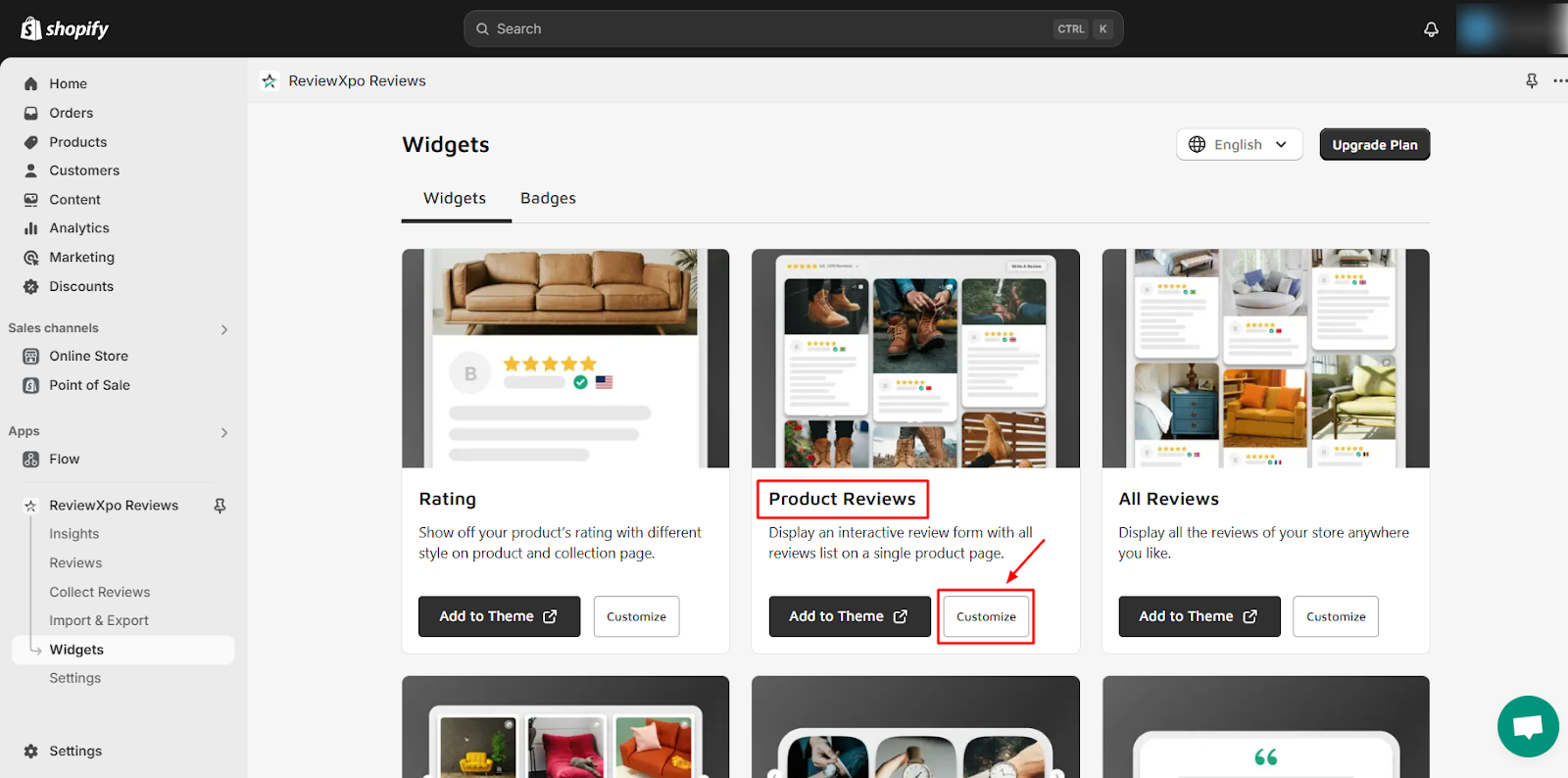
Step 3: Click on "Use Shortcode".
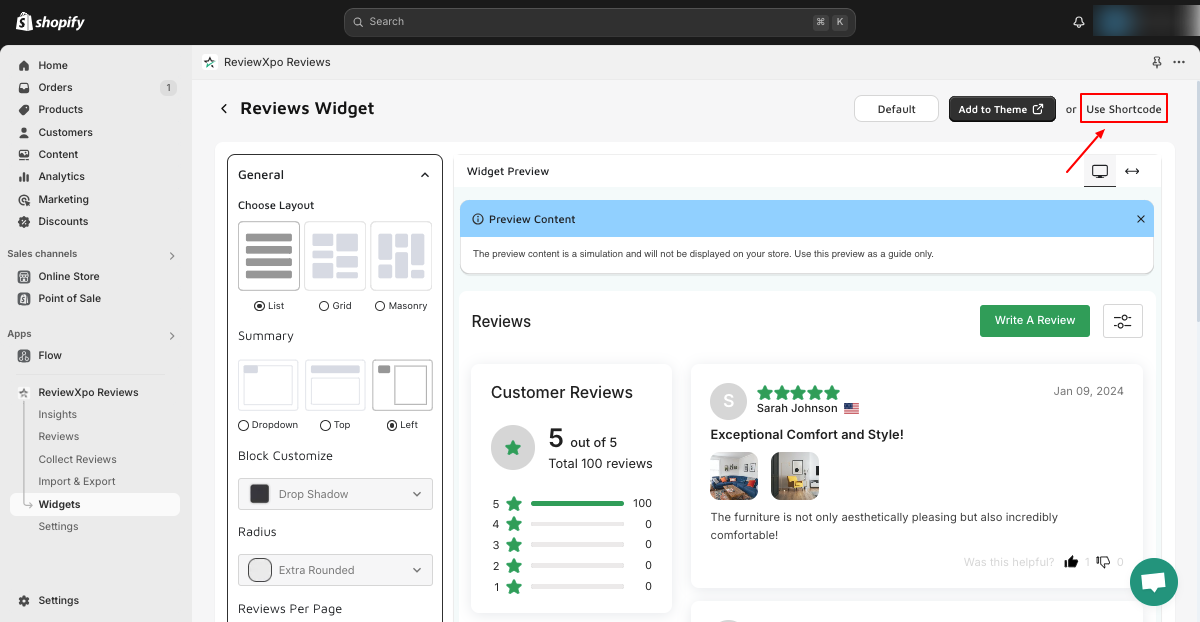
Step 4: Copy the shortcode and click on "Go to Theme Editor".
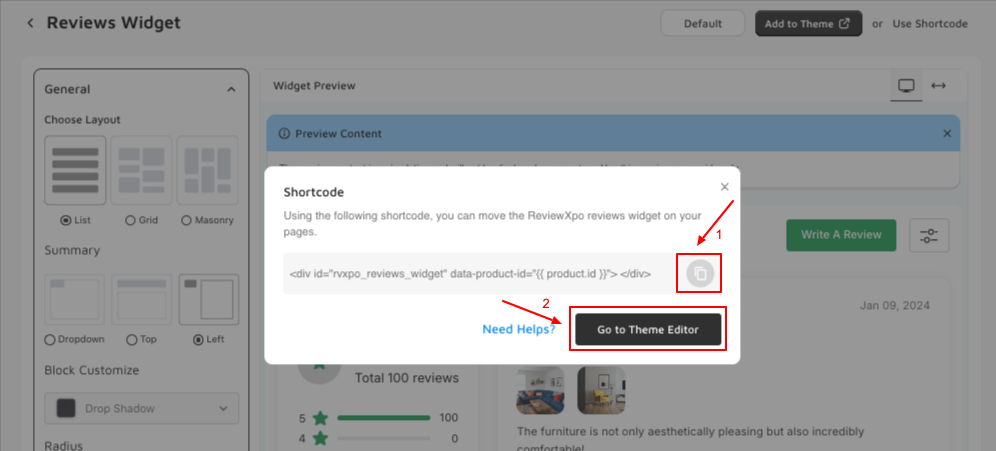
Shortcode: <div id="rvxpo_reviews_widget" data-product-id="{{ product.id }}"> </div>
Step 5: Open product.liquid from the template section.
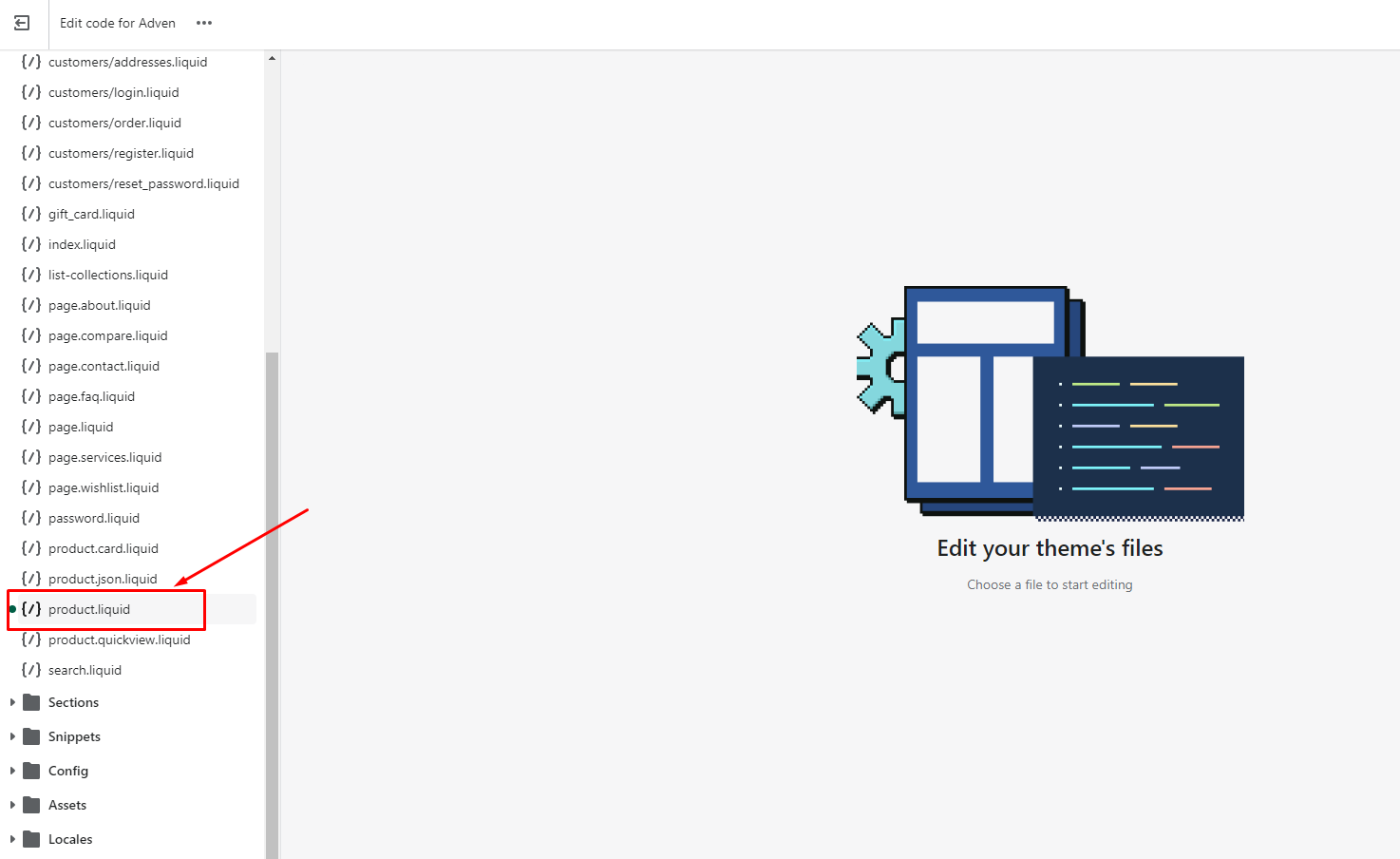
Step 6: Now, insert the shortcode at your preferred place on "Theme Code Editor".
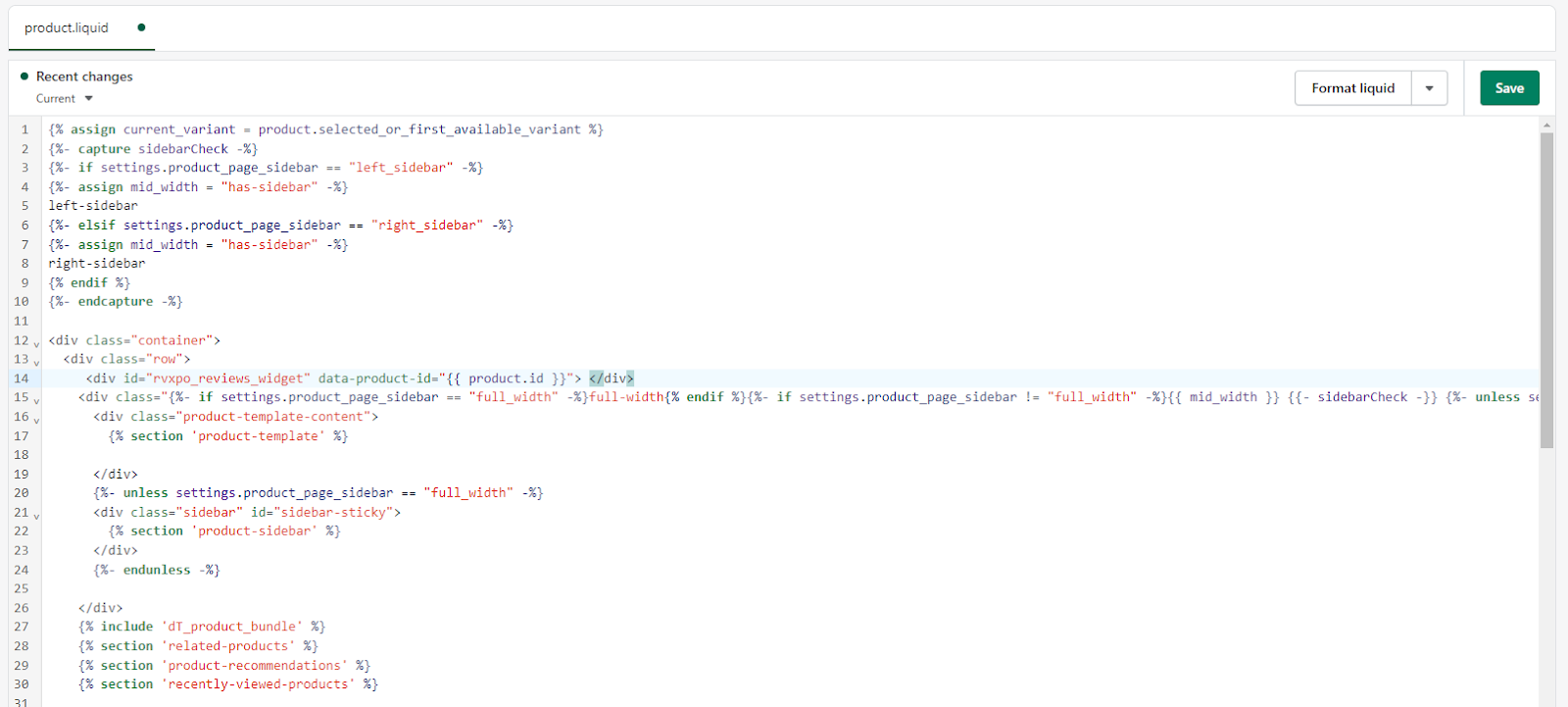
Step 7: Lastly, click "Save".
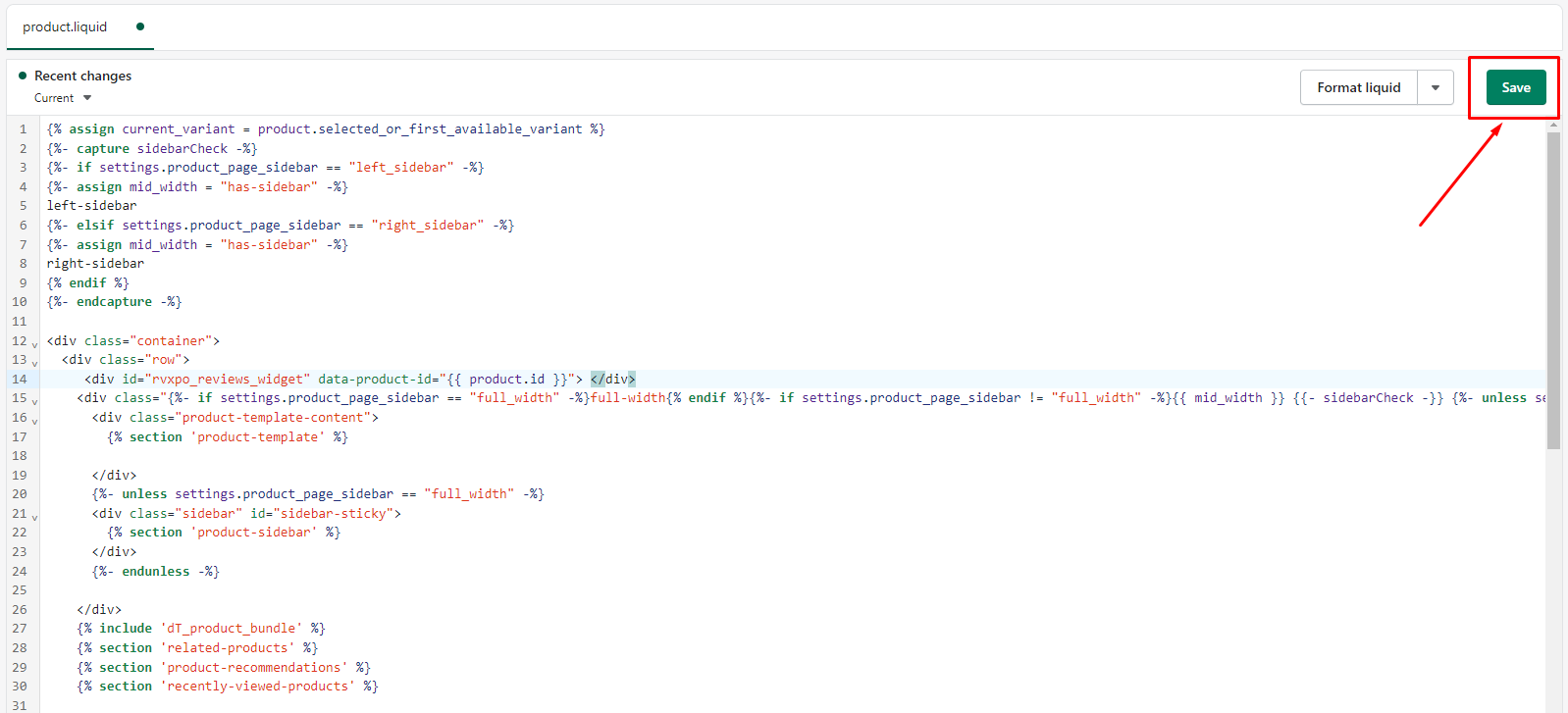
Now, if you move to your product page you will see your product review section up and running.
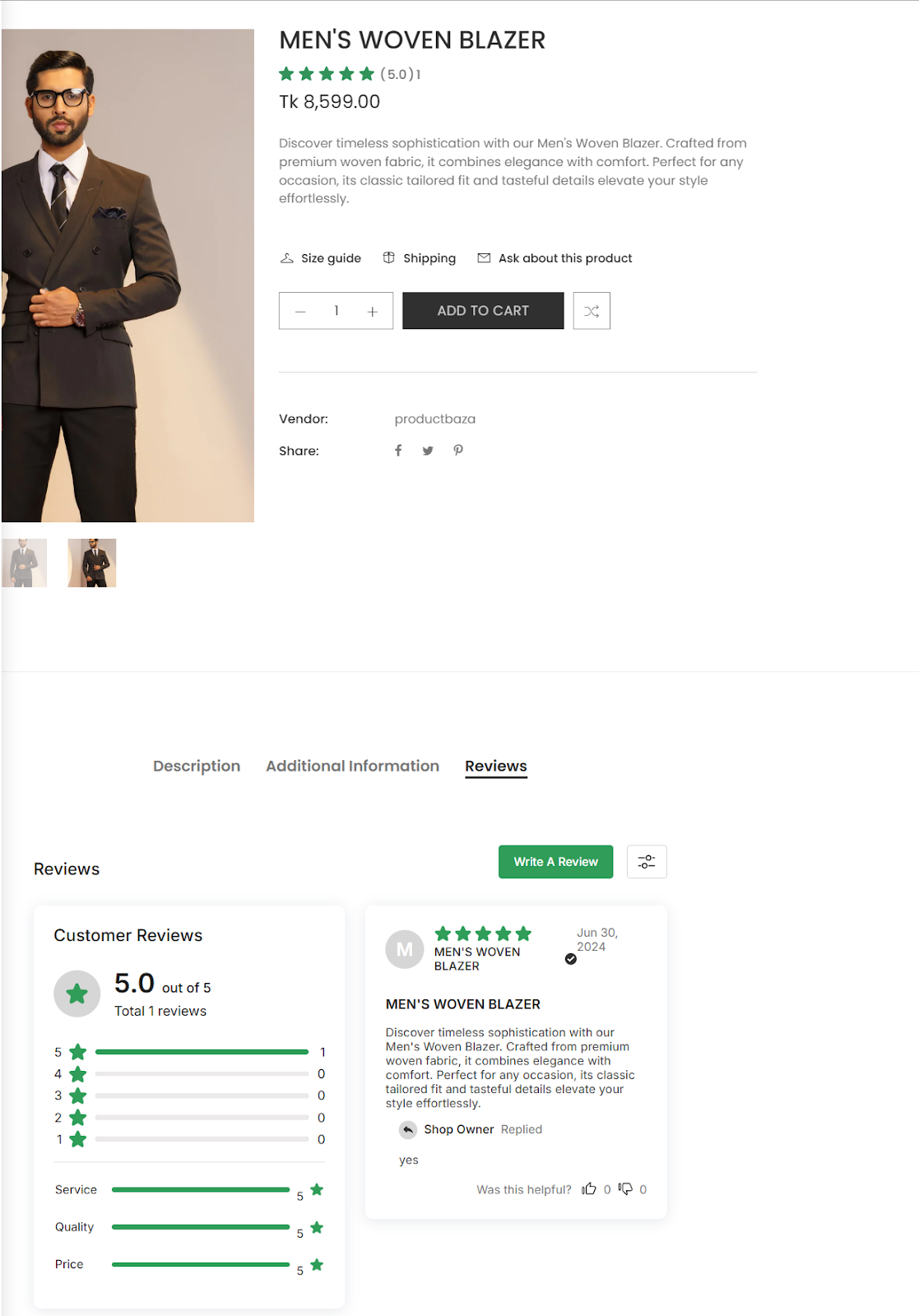
Hope this answer was helpful to you. For further queries please contact us, we'll always be there to help you!



