
How to create an All Reviews Page for Shopify store using the ReviewXpo shortcode?
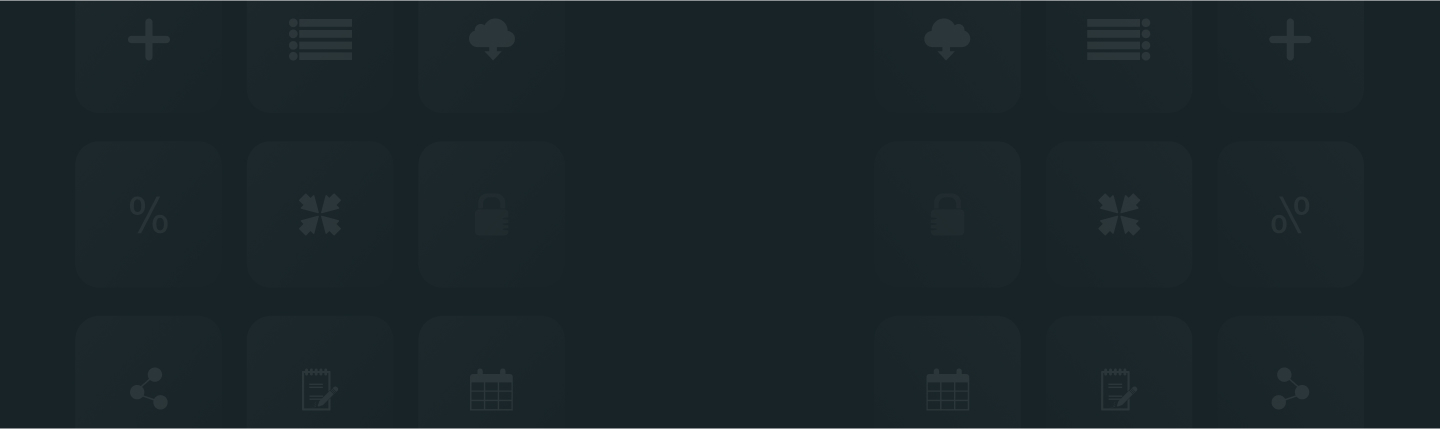
You can use ReviewXpo shortcodes to show all the reviews about your products in any page you want and even customize the placement. Please follow these easy steps to display your all reviews using ReviewXpo shortcodes;
Step 1: From Shopify admin, open your ReviewXpo App "Menu" and click "Widgets".
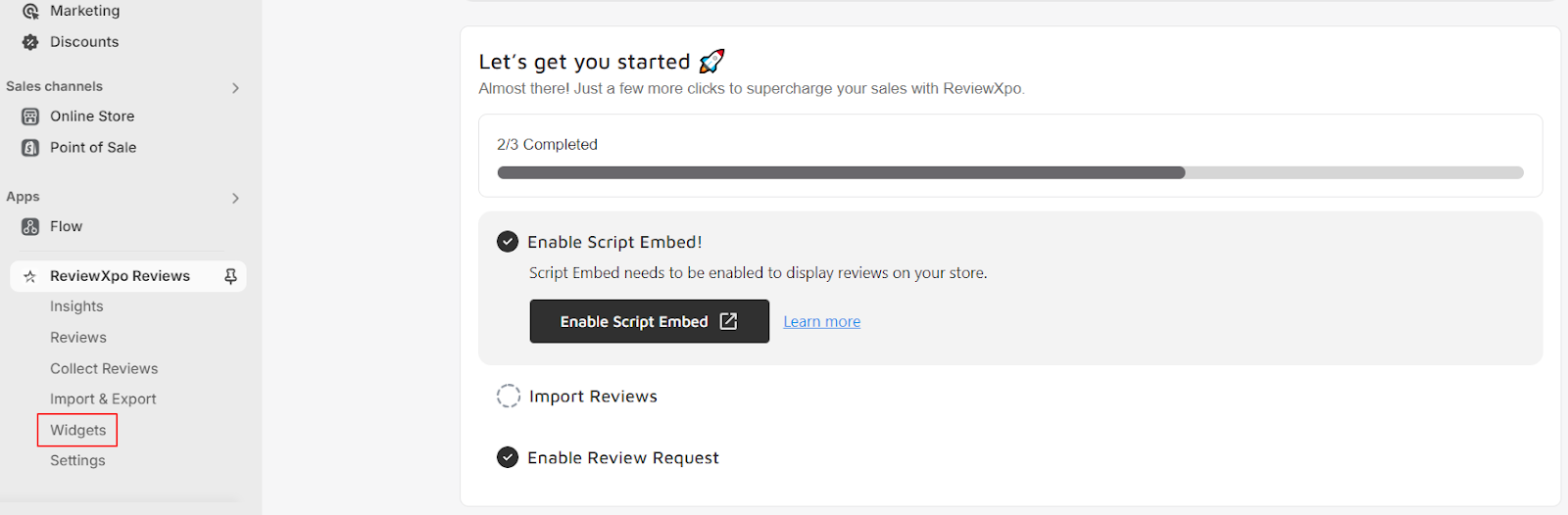
Step 2: Select Customize from "All Reviews" widget.

Step 3: Click on "Use Shortcode".
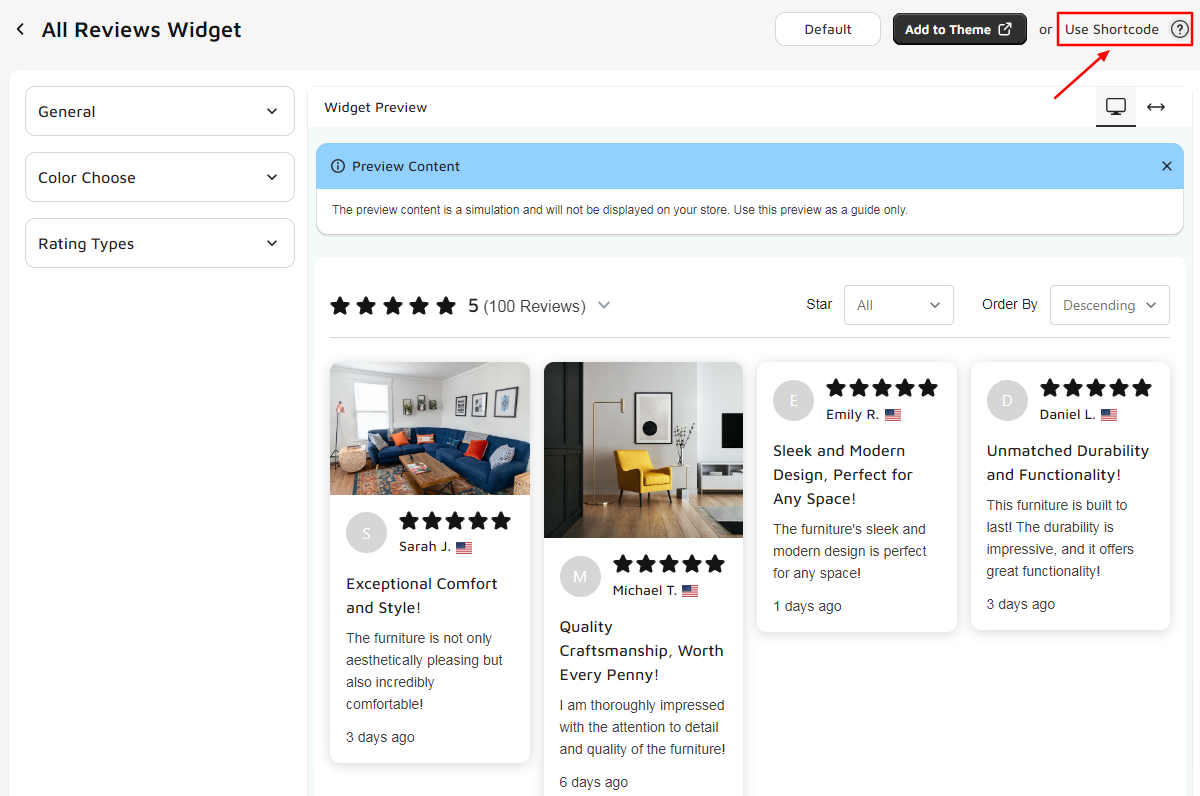
Step 4: Copy the shortcode.
Shortcode: “<div id="rvxpo_all_reviews_widget"></div>”
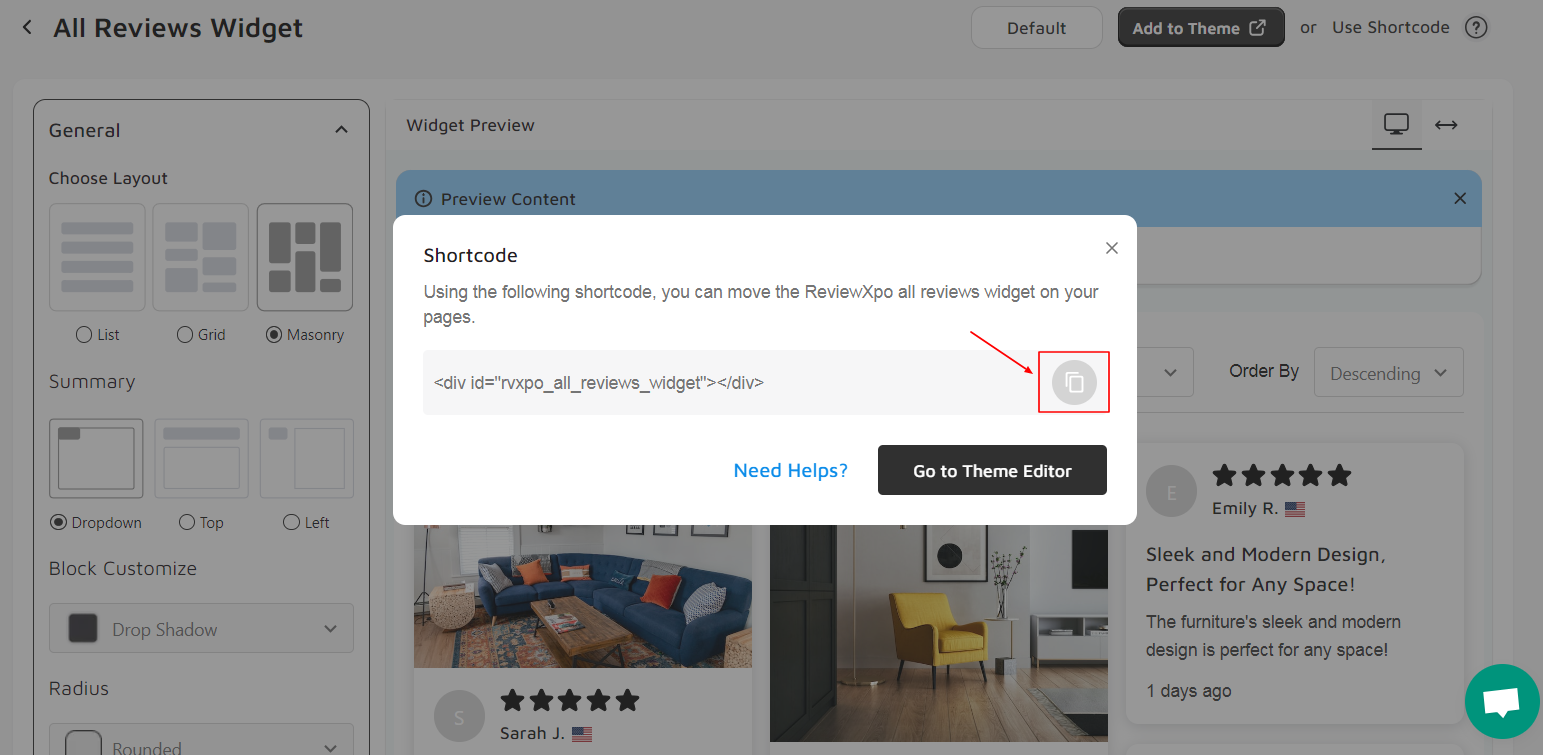
Step 5: Now, click on "Online Store".

Step 6: Open “Pages” and click on “Add page”.
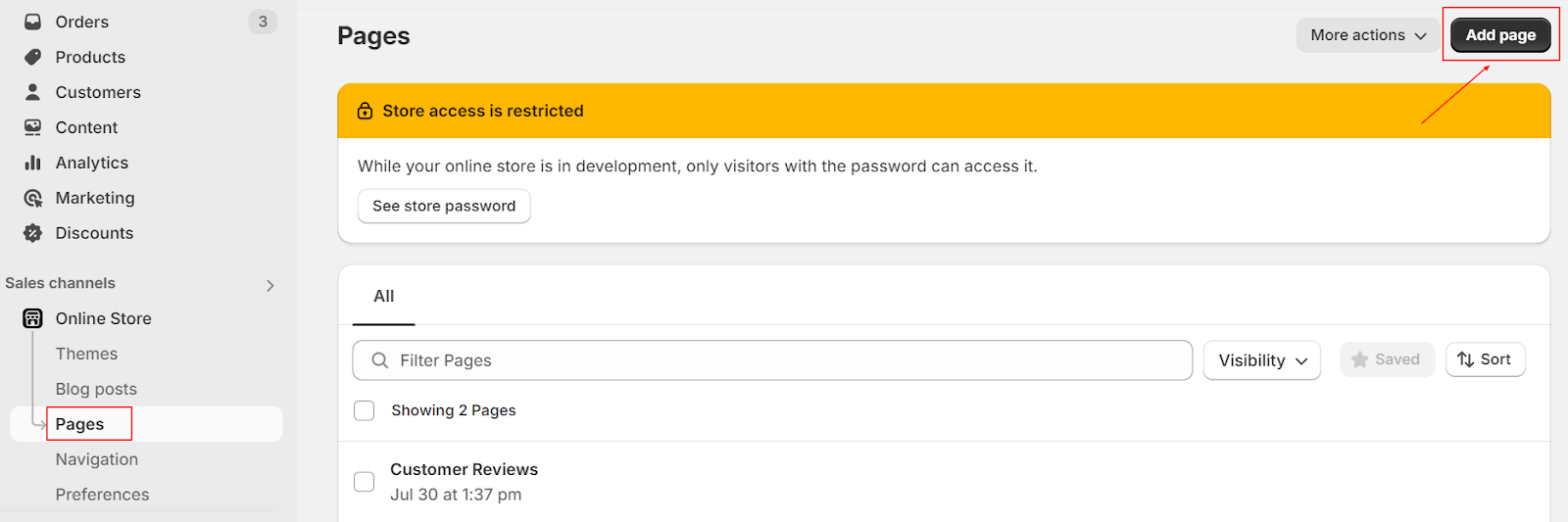
Step 7: Now, add a name in the “Title” section and click on “Show HTML” and paste the shortcode. Make sure the “Visibility” is set to “Visible” and under “Theme template”, select “Default page”. Lastly, click "Save".
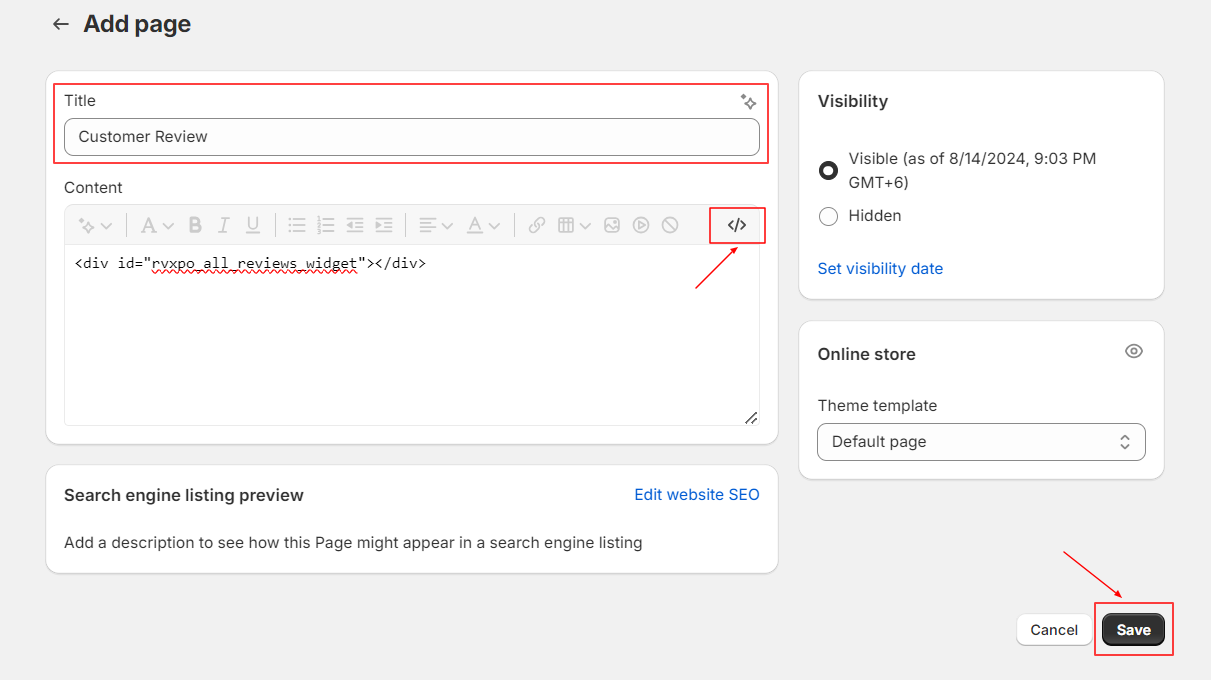
Step 8: Click on “View page” to see the results.

Step 9: Now, you can see the page where all your reviews are displayed.
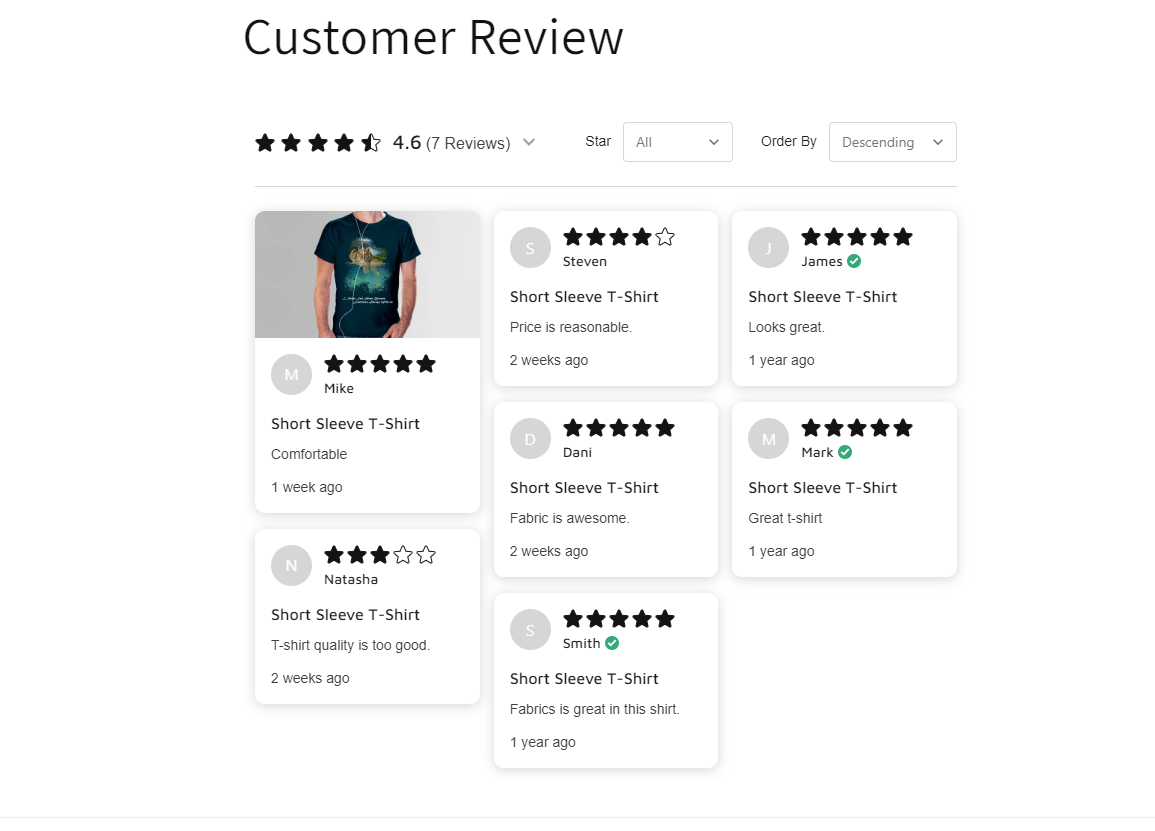
Hope this answer was helpful to you. For further queries please contact us, we'll always be there to help you!



