Documentation

How to change the brand color?
How to change the brand color?
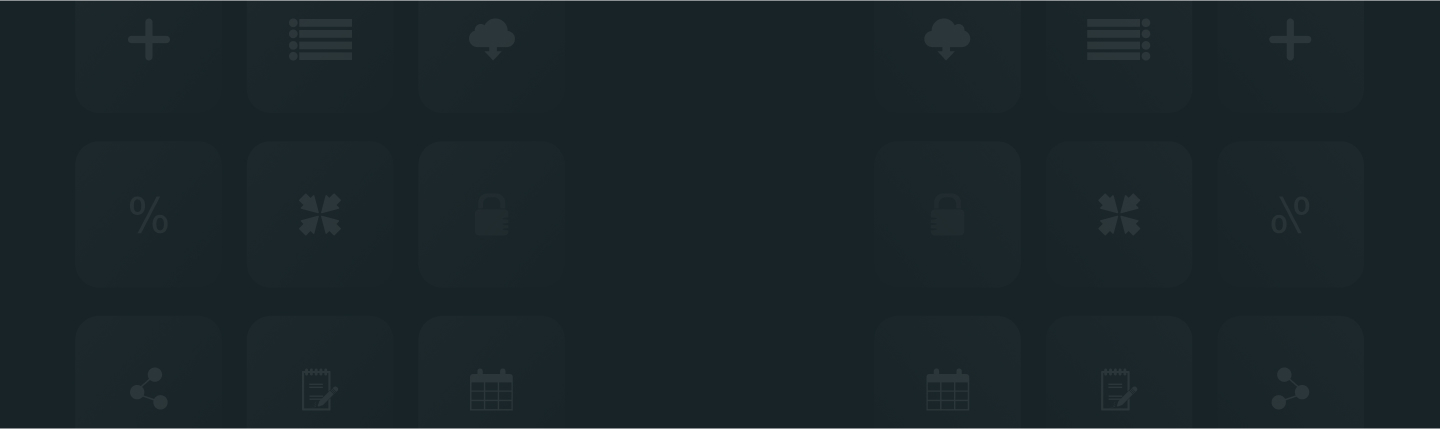
ReviewXpo Shopify review app also allows you to change the color of brand color. So if you want to change the brand color to your choice, please follow these steps;
To customize the brand Color, please follow these simple instructions;
From Shopify admin, open your ReviewXpo App Menu and click ‘Settings’ > Branding. Now, navigate to ‘Brand color’ and choose the color picker or insert the color code to your preference and click ‘Save’ to apply the changes.
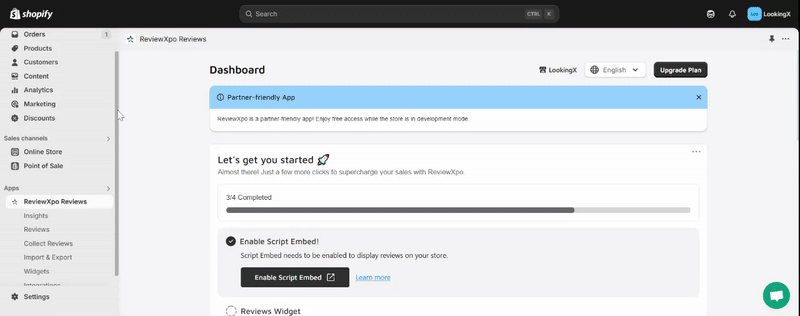
For further queries please contact us, we'll always be there to help you!



